Enlarge or Reduce Copied Images
Select an enlargement or reduction ratio to resize your copied data.
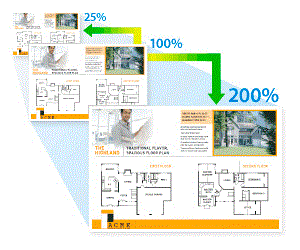
DCP-T310/DCP-T510W/DCP-T710W/MFC-T810W
- Load your document.
- (MFC-T810W) Press
 (COPY).
(COPY). - Enter the number of copies in one of the following ways:
- (DCP-T310) Press Number of Copies repeatedly.
- (DCP-T510W/DCP-T710W) Press
 or
or  on the control panel.
on the control panel. - (MFC-T810W) Enter the number of copies using the dial pad.
- Do one of the following:
- (MFC-T810W) Press Options and
 or
or  to select [Enlarge/Reduce]. Press OK.
to select [Enlarge/Reduce]. Press OK. - (DCP-T310/DCP-T510W/DCP-T710W) Press Enlarge / Reduce on the control panel.
- Press
 or
or  to select the available options. Press OK.
to select the available options. Press OK.  If you selected the [Custom(25-400%)] option, enter an enlargement or reduction ratio from [25%] to [400%].
If you selected the [Custom(25-400%)] option, enter an enlargement or reduction ratio from [25%] to [400%]. - When finished, press Mono Start or Colour Start.
If you selected the [Fit to Page] option, your machine adjusts the copy size to fit the paper size set in the machine.
- The [Fit to Page] option does not work correctly when the document on the scanner glass is skewed more than three degrees. Using the document guidelines on the left and top, place your document in the upper-left corner, with the document face down on the scanner glass.
- The [Fit to Page] option is not available when using the ADF.
- The [Fit to Page] option is not available for Legal size documents.
MFC-T910DW
- Load your document.
- Press
 (COPY).
(COPY). - Enter the number of copies using the dial pad.
- Press
 or
or  to select [Enlarge/Reduce]. Press OK.
to select [Enlarge/Reduce]. Press OK. - Press
 or
or  to select the available options. Press OK.
to select the available options. Press OK. - Do one of the following:
- If you selected the [Enlarge] or [Reduce] option, press
 or
or  to select the enlargement or reduction ratio you want to use. Press OK.
to select the enlargement or reduction ratio you want to use. Press OK. - If you selected the [Custom(25-400%)] option, enter an enlargement or reduction ratio from [25%] to [400%]. Press OK.
- If you selected [100%] or the [Fit to Page] option, go to the next step.
- When finished, press Mono Start or Colour Start.
If you selected the [Fit to Page] option, your machine adjusts the copy size to fit the paper size set in the machine.
- The [Fit to Page] option does not work correctly when the document on the scanner glass is skewed more than three degrees. Using the document guidelines on the left and top, place your document in the upper-left corner, with the document face down on the scanner glass.
- The [Fit to Page] option is not available when using the ADF.
- The [Fit to Page] option is not available for Legal size documents.
Was this page helpful?


 Adobe Acrobat Reader is required to view this printable guide.
Adobe Acrobat Reader is required to view this printable guide.





