Make Page Layout Copies ( N in 1 or Poster)
The N in 1 copy feature saves paper by copying two or four pages of your document onto one page of the copy. The poster feature divides your document into sections, then enlarges the sections so you can assemble them into a poster. To print a poster, use the scanner glass.
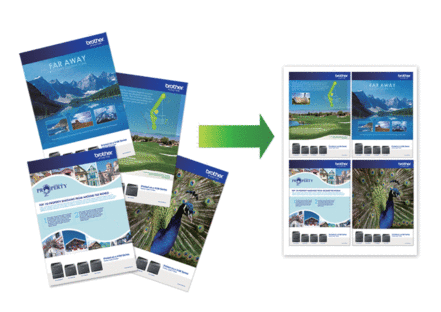
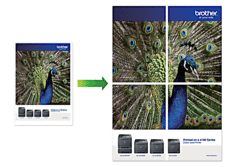
- Make sure the paper size is set to A4, or Letter.
- You can make only one Poster copy at a time.
DCP-T310/DCP-T510W/DCP-T710W/MFC-T810W
- Load your document.
- (MFC-T810W) Press
 (COPY).
(COPY). - Enter the number of copies in one of the following ways:
- (DCP-T510W/DCP-T710W) Press
 or
or  on the control panel.
on the control panel. - (MFC-T810W) Enter the number of copies using the dial pad.
- (DCP-T310) Press Number of Copies repeatedly.
- Press Options or Copy / Scan Options and
 or
or  to select [Layout(2in1 ID)]. Press OK.
to select [Layout(2in1 ID)]. Press OK. - Press
 or
or  to display the options, and then press OK to select the option you want. OptionDescriptionOff(1in1)-2in1(ID)
to display the options, and then press OK to select the option you want. OptionDescriptionOff(1in1)-2in1(ID)(Using the scanner glass)
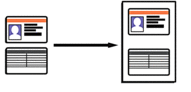 2in1(P)
2in1(P)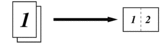 2in1(L)
2in1(L)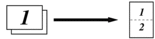 4in1(P)
4in1(P)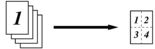 4in1(L)
4in1(L)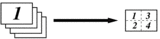 Poster(3x3)
Poster(3x3)(Using the scanner glass)
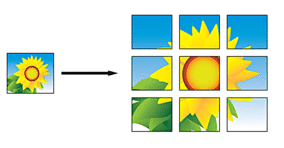
- Press Mono Start or Colour Start. If you placed the document in the ADF or are making a poster, the machine scans the pages and starts printing.
- If you are using the scanner glass, repeat the following steps for each page of the document:
- Place the next page on the scanner glass, and then press
 to scan the page.
to scan the page. - After scanning all the pages, press
 to start printing.
to start printing.
MFC-T910DW
- Load your document.
- Press
 (COPY).
(COPY). - Enter the number of copies using the dial pad.
- Press
 or
or  to select [Page Layout]. Press OK.
to select [Page Layout]. Press OK. - Press
 or
or  to display the options, and then press OK to select the option you want. OptionDescriptionOff(1in1)-2in1(Portrait)
to display the options, and then press OK to select the option you want. OptionDescriptionOff(1in1)-2in1(Portrait)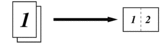 2in1(Landscape)
2in1(Landscape)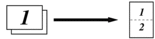 2in1(ID)
2in1(ID)(Using the scanner glass)
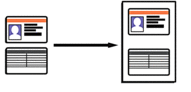 4in1(Portrait)
4in1(Portrait)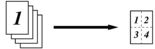 4in1(Landscape)
4in1(Landscape)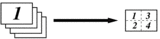 Poster(2x1)
Poster(2x1)(Using the scanner glass)
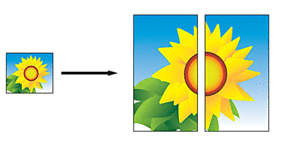 Poster(2x2)
Poster(2x2)(Using the scanner glass)
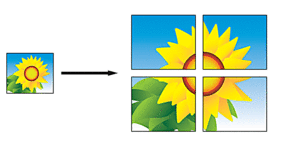 Poster(3x3)
Poster(3x3)(Using the scanner glass)
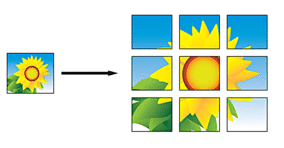
- Press Mono Start or Colour Start. If you placed the document in the ADF or are making a poster, the machine scans the pages and starts printing.
- If you are using the scanner glass, repeat the following steps for each page of the document:
- Place the next page on the scanner glass, and then press
 to scan the page.
to scan the page. - After scanning all the pages, press
 to start printing.
to start printing.
Was this page helpful?


 Adobe Acrobat Reader is required to view this printable guide.
Adobe Acrobat Reader is required to view this printable guide.





