Access the main menu. | |
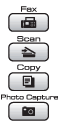 | Press to access the temporary settings for each mode. |
Scroll through the current menu level. | |
Go back to the previous menu level. | |
Go to the next menu level. | |
Level1 |
Level2 |
Level3 |
Level4 |
Options |
Descriptions |
See Network User's Guide on the CD-ROM. | |||||
The factory settings are shown in Bold with an asterisk. | |||||
Network |
Wired LAN | TCP/IP | BOOT Method | Static RARP BOOTP DHCP | Chooses the BOOT method that best suits your needs. |
IP Address | [000-255]. [000-255]. [000-255]. [000-255] | Enter the IP address. | |||
Subnet Mask | [000-255]. [000-255]. [000-255]. [000-255] | Enter the Subnet mask. | |||
Gateway | [000-255]. [000-255]. [000-255]. [000-255] | Enter the Gateway address. | |||
Node Name | BRNXXXXXXXXXXXX | Enter the Node name. | |||
WINS Config | Static | Chooses the WINS configuration mode. | |||
WINS Server | (Primary) 000.000.000.000 (Secondary) 000.000.000.000 | Specifies the IP address of the primary or secondary server. | |||
DNS Server | (Primary) 000.000.000.000 (Secondary) 000.000.000.000 | Specifies the IP address of the primary or secondary server. | |||
APIPA | Off | Automatically allocates the IP address from the link-local address range. | |||
IPv6 | On | Enable or Disable the IPv6 protocol. If you want to use the IPv6 protocol, visit http://solutions. brother.com for more information. | |||
Ethernet | — | 100B-FD 100B-HD 10B-FD 10B-HD | Chooses the Ethernet link mode. | ||
WLAN (MFC-5895CW and MFC-6490CW) | TCP/IP | BOOT Method | Static RARP BOOTP DHCP | Chooses the BOOT method that best suits your needs. | |
IP Address | [000-255]. [000-255]. [000-255]. [000-255] | Enter the IP address. | |||
Subnet Mask | [000-255]. [000-255]. [000-255]. [000-255] | Enter the Subnet mask. | |||
Gateway | [000-255]. [000-255]. [000-255]. [000-255] | Enter the Gateway address. | |||
Node Name | BRWXXXXXXXXXXXX | Enter the Node name. | |||
WINS Config | Static | Chooses the WINS configuration mode. | |||
WINS Server | (Primary) 000.000.000.000 (Secondary) 000.000.000.000 | Specifies the IP address of the primary or secondary server. | |||
DNS Server | (Primary) 000.000.000.000 (Secondary) 000.000.000.000 | Specifies the IP address of the primary or secondary server. | |||
APIPA | Off | Automatically allocates the IP address from the link-local address range. | |||
IPv6 | On | Sets the IPv6 protocol On. | |||
Setup Wizard | — | — | You can configure your print server. | ||
WPS/AOSS (MFC-5895CW) SES/WPS/AOSS (MFC-6490CW) | — | — | You can easily configure your wireless network settings using the one-button push method. | ||
WPS w/PIN Code | — | — | You can easily configure your wireless network settings using WPS with a PIN code. | ||
WLAN Status | Status | — | You can see the current wireless network status. | ||
Signal | — | You can see the current wireless network signal strength. | |||
SSID | — | You can see the current SSID. | |||
Comm. Mode | — | You can see the current Communication Mode. | |||
E-mail/IFAX (MFC-6490CW) (Available as a download for MFC-5890CN and MFC-5895CW) | Mail Address | Mail Address | — | Enter the mail address. (Up to 60 characters) | |
Setup Server | SMTP Server | Name (Up to 30 characters) IP Address [000-255]. [000-255]. [000-255]. [000-255] | Enter the SMTP server address. | ||
SMTP Port | [00001-65535] | Enter the SMTP port number. | |||
Auth. for SMTP | None SMTP-AUTH POP bef.SMTP | Selects the Security method for E-mail notification | |||
POP3 Server | Name (Up to 30 characters) IP Address [000-255]. [000-255]. [000-255]. [000-255] | Enter the POP3 server address. | |||
POP3 Port | [00001-65535] | Enter the POP3 port number. | |||
Mailbox Name | — | Enter the mail box name. (Up to 20 characters) | |||
Mailbox Pwd | — | Enter the password to login to the POP3 server. (Up to 20 characters) | |||
APOP | On | Enables or disables APOP. | |||
Setup Mail RX | Auto Polling | Off | Automatically checks the POP3 server for new messages. | ||
Poll Frequency | 10Min(s) | Sets the interval for checking for new messages on the POP3 server. | |||
Header | All Subject+From+To | Selects the contents of the mail header to be printed. | |||
Del Error Mail | Off | Deletes error mails automatically. | |||
Notification | On MDN | Receives notification messages. | |||
Setup Mail TX | Sender Subject | — | Displays the subject that is attached to the Internet Fax data. | ||
Size Limit | On | Limits the size of E-mail documents. | |||
Notification | On | Sends notification messages. | |||
Setup Relay | Rly Broadcast | On | Relays a document to another fax machine over the internet. | ||
Relay Domain | — | Registers the Domain name. | |||
Relay Report | On | Prints the Relay Broadcast Report. | |||
Scan to FTP | Passive Mode | Off | — | You can set Passive Mode to OFF or ON depending on your FTP server and network firewall configuration. | |
Port Number | — | — | You can change the port number used to access the FTP server. | ||
File Name1 | — | — | In addition to the seven preset file names, you can store two user defined file names that can be used for creating an FTP Server Profile. | ||
File Name2 | — | — | |||
Setup Profile | Not Registered | — | You can setup your FTP Profile. | ||
Time Zone (MFC-6490CW) (Available as a download for MFC-5890CN and MFC-5895CW) | — | UTC+XX:XX | — | Sets the time zone for your country. | |
Network I/F (MFC-5895CW and MFC-6490CW) | — | WLAN | — | You can choose the network connection type. | |
Factory Reset | — | — | Yes No | Restores all wired and wireless network settings to the factory default. | |