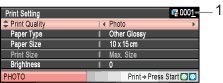No. of prints (For View Photo(s), Search by Date, Slide Show) You can see the total number of photos that will be printed. (For Print All Photos, Print Photos, Enhance Photos, Trimming) You can see the number of copies of each photo that will be printed. (For DPOF printing) This does not appear. |