Home > Introduction to Your Brother Machine > Control Panel Overview
Control Panel Overview
MFC-T910DW
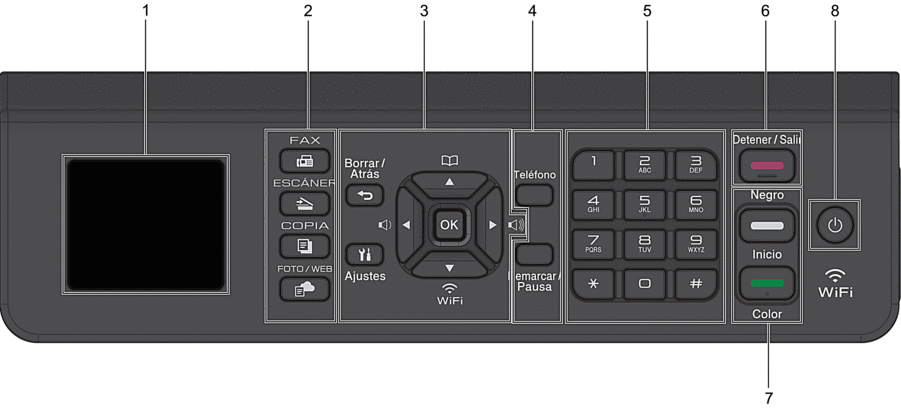
- 1.8" Liquid Crystal Display (LCD)
- Displays messages to help you set up and use the machine.
- Mode buttons
-
 FAX
FAX - Press to switch the machine to Fax mode.
 ESCÁNER (SCAN)
ESCÁNER (SCAN) - Press to switch the machine to Scan mode.
 COPIA (COPY)
COPIA (COPY) - Press to switch the machine to Copy mode.
 FOTO/WEB (PHOTO/WEB)
FOTO/WEB (PHOTO/WEB) - Press to switch the machine to Photo/Web mode.
- Settings buttons
-
-
 Borrar/Atrás (Clear/Back)
Borrar/Atrás (Clear/Back) - Press to go back to the previous menu level.
 Ajustes (Settings)
Ajustes (Settings) - Press to access the main menu.
- OK
- Press to select a setting.
-

 or
or 

- Press to adjust the ring volume while the machine is idle.
-

-
- Press to store Speed Dial and Group numbers in the machine's memory.
- Press to look up and dial numbers that are stored in the machine's memory.
-

- Press to configure the wireless settings while the machine is idle.
-
 or
or 
- Press to scroll through the menus and options.
-
 or
or 
-
- Press to move the cursor left or right on the LCD.
- Press to either confirm or cancel a procedure which is in progress.
-
- Telephone buttons
-
- Teléfono (Hook)
- Press before dialing to ensure a fax machine answers, and then press Inicio Negro (Black Start).
- If the machine is in Fax/Tel (F/T) mode and you pick up the handset of an external telephone during the F/T ring (pseudo/double-ring), press Teléfono (Hook) to talk.
- Remarcar/Pausa (Redial/Pause)
-
- Press to redial the last number you called.
- Press to select and redial the numbers from the Outgoing Call history or Caller ID history.
- Press to insert a pause when dialing numbers.
- Dial Pad
-
- Use to dial fax and telephone numbers.
- Use as a keyboard to enter text or characters.
 Detener/Salir (Stop/Exit)
Detener/Salir (Stop/Exit) -
- Press to stop an operation.
- Press to exit from a menu.
- Start buttons
-
 Inicio Negro (Black Start)
Inicio Negro (Black Start) -
- Press to start sending faxes in black and white.
- Press to start making copies in black and white.
- Press to start scanning documents (in color or black and white, depending on the scan setting).
 Inicio Color (Color Start)
Inicio Color (Color Start) -
- Press to start making copies in full color.
- Press to start scanning documents (in color or black and white, depending on the scan setting).
 Power On/Off
Power On/Off - Press
 to turn on the machine.
to turn on the machine. - Press and hold down
 to turn off the machine. The LCD displays [Shutting Down] and stays on for a few seconds before turning itself off. If you have connected an external telephone or TAD, it is always available.
to turn off the machine. The LCD displays [Shutting Down] and stays on for a few seconds before turning itself off. If you have connected an external telephone or TAD, it is always available. - If you turn off the machine using
 , it will still clean the print head periodically to maintain print quality. To prolong print head life, provide better ink efficiency, and maintain print quality, keep your machine connected to a power source at all times.
, it will still clean the print head periodically to maintain print quality. To prolong print head life, provide better ink efficiency, and maintain print quality, keep your machine connected to a power source at all times.
MFC-T810W

- Liquid Crystal Display (LCD)
- Displays messages to help you set up and use the machine.
- Mode buttons
-
 FAX
FAX - Press to switch the machine to Fax mode.
 ESCÁNER (SCAN)
ESCÁNER (SCAN) - Press to switch the machine to Scan mode.
 COPIA (COPY)
COPIA (COPY) - Press to switch the machine to Copy mode.
- Menu buttons
-
- Borrar/Atrás (Clear/Back)
- Press to delete characters or to go back to the previous menu level.
- Menú (Menu)
- Press to access the main menu.
- OK
- Press to select a setting.
-

 or
or 

- Press to adjust the ring volume while the machine is idle.
-

-
- Press to store Speed Dial and Group numbers in the machine's memory.
- Press to look up and dial numbers that are stored in the machine's memory.
-
 or
or 
- Press to scroll through the menus and options.
-
 or
or 
- Press to move the cursor left or right on the LCD.
- Opciones (Options)
- Press to access temporary settings for copying, scanning or faxing.
- WiFi
- Press to configure the wireless settings while the machine is idle.
- Dial Pad
-
- Use to dial fax and telephone numbers.
- Use as a keyboard to enter text or characters.
- Telephone buttons
-
- Remarcar/Pausa (Redial/Pause)
-
- Press to select and redial the numbers from the Outgoing Call history or Caller ID history.
- Press to insert a pause when dialing numbers.
- Teléfono (Hook)
- Press before dialing to ensure a fax machine answers, and then press Inicio Negro (Black Start).
- If the machine is in Fax/Tel (F/T) mode and you pick up the handset of an external telephone during the F/T ring (pseudo/double-ring), press Teléfono (Hook) to talk.
 Detener/Salir (Stop/Exit)
Detener/Salir (Stop/Exit) -
- Press to stop an operation.
- Press to exit from a menu.
- Start buttons
-
 Inicio Negro (Black Start)
Inicio Negro (Black Start) -
- Press to start sending faxes in black and white.
- Press to start making copies in black and white.
- Press to start scanning documents (in color or black and white, depending on the scan setting).
 Inicio Color (Color Start)
Inicio Color (Color Start) -
- Press to start making copies in full color.
- Press to start scanning documents (in color or black and white, depending on the scan setting).
 Power On/Off
Power On/Off - Press
 to turn on the machine.
to turn on the machine. - Press and hold down
 to turn off the machine. The LCD displays [Shutting Down] and stays on for a few seconds before turning itself off. If you have connected an external telephone or TAD, it is always available.
to turn off the machine. The LCD displays [Shutting Down] and stays on for a few seconds before turning itself off. If you have connected an external telephone or TAD, it is always available. - If you turn off the machine using
 , it will still clean the print head periodically to maintain print quality. To prolong print head life, provide better ink efficiency, and maintain print quality, keep your machine connected to a power source at all times.
, it will still clean the print head periodically to maintain print quality. To prolong print head life, provide better ink efficiency, and maintain print quality, keep your machine connected to a power source at all times.
DCP-T310/DCP-T510W/DCP-T710W
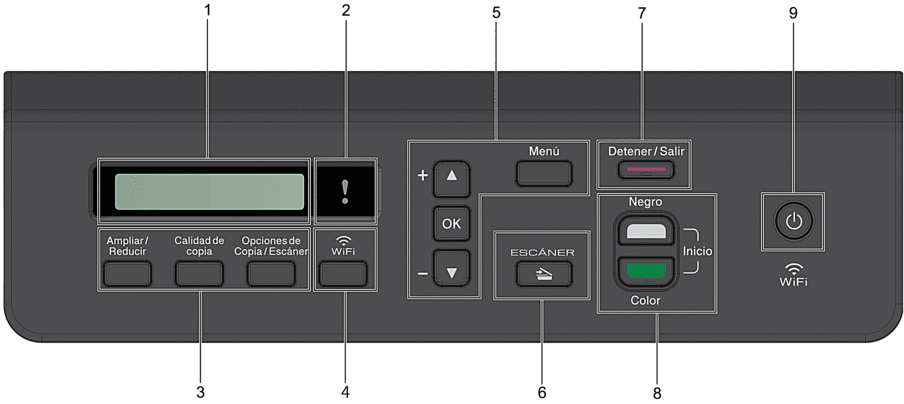
- Liquid Crystal Display (LCD)
- Displays messages to help you set up and use the machine.
 Warning LED
Warning LED - Blinks in orange when the LCD displays an error or an important status message.
- Copy buttons
- (DCP-T310) (DCP-T510W/DCP-T710W)


- Ampliar/Reducir (Enlarge/Reduce)
Press to enlarge or reduce copies.
- Calidad de copia (Copy Quality)
Press to temporarily change the quality of your copies.
- Número copias (Number of Copies) (DCP-T310)
Press to make multiple copies.
- Opciones de Copia / Escáner (Copy / Scan Options)
Press to access temporary settings for copying or scanning.
- WiFi (DCP-T510W/DCP-T710W)
- Press to configure the wireless settings while the machine is idle.
- Menu buttons
-
- Menú (Menu)
- Press to access the main menu.
 or
or 
- Press to scroll through the menus and options.
- OK
- Press to select a setting.
 ESCÁNER (SCAN)
ESCÁNER (SCAN) - Press to switch the machine to Scan mode.
 Detener/Salir (Stop/Exit)
Detener/Salir (Stop/Exit) -
- Press to stop an operation.
- Press to exit from a menu.
- Start buttons
-
 Inicio Negro (Black Start)
Inicio Negro (Black Start) -
- Press to start making copies in black and white.
- Press to start scanning documents (in color or black and white, depending on the scan setting).
 Inicio Color (Color Start)
Inicio Color (Color Start) -
- Press to start making copies in full color.
- Press to start scanning documents (in color or black and white, depending on the scan setting).
 Power On/Off
Power On/Off - Press
 to turn on the machine.
to turn on the machine. - Press and hold down
 to turn off the machine. The LCD displays [Shutting Down] and stays on for a few seconds before turning itself off.
to turn off the machine. The LCD displays [Shutting Down] and stays on for a few seconds before turning itself off. - If you turn off the machine using
 , it will still clean the print head periodically to maintain print quality. To prolong print head life, provide better ink efficiency, and maintain print quality, keep your machine connected to a power source at all times.
, it will still clean the print head periodically to maintain print quality. To prolong print head life, provide better ink efficiency, and maintain print quality, keep your machine connected to a power source at all times.
Was this page helpful?


 Adobe Acrobat Reader is required to view this printable guide.
Adobe Acrobat Reader is required to view this printable guide.





