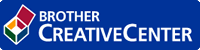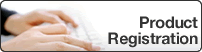Home > Network > Additional Methods of Configuring Your Brother Machine for a Wireless Network > Use Wi-Fi Direct® > Configure Your Wi-Fi Direct Network > Configure Your Wi-Fi Direct Network Using the One-Push Method of Wi-Fi Protected Setup™ (WPS)
Configure Your Wi-Fi Direct Network Using the One-Push Method of Wi-Fi Protected Setup™ (WPS)
DCP-L2531DW/DCP-L2535DW/DCP-L2550DW/MFC-L2710DW/MFC-L2713DW/MFC-L2715DW/MFC-L2716DW
If your mobile device supports WPS (PBC: Push Button Configuration), follow these steps to configure a Wi-Fi Direct network:
- Press Menu.
- Press
 or
or  to select the [Network] option, and then press OK.
to select the [Network] option, and then press OK. - Press
 or
or  to select the [Wi-Fi Direct] option, and then press OK.
to select the [Wi-Fi Direct] option, and then press OK. - Press
 or
or  to select the [Group Owner] option, and then press OK.
to select the [Group Owner] option, and then press OK. - Press
 or
or  to select the [On] option, and then press OK.
to select the [On] option, and then press OK. - Press
 or
or  to select the [Push Button] option, and then press OK.
to select the [Push Button] option, and then press OK. - When [Wi-Fi Direct On?] appears, enable the Wi-Fi Direct network.
- Activate your mobile device's WPS one-push configuration method (see your mobile device's user's guide for instructions) when [Activate Wi-Fi Direct on other device and press OK.] appears on the machine's LCD. Press OK on your machine.This will start the Wi-Fi Direct setup. To cancel, press Clear.
- If your mobile device connects successfully, the machine's LCD displays [Connected]. You have completed the Wi-Fi Direct network setup. The Mobile Print/Scan Guide for Brother iPrint&Scan contains information on printing from or scanning to your mobile device. Go to your model's Manuals page on the Brother Solutions Center at support.brother.com to see the guide.
HL-L2395DW/MFC-L2730DW/MFC-L2750DW/MFC-L2751DW/MFC-L2770DW/MFC-L2771DW
If your mobile device supports WPS (PBC: Push Button Configuration), follow these steps to configure a Wi-Fi Direct network: 
When the machine receives the Wi-Fi Direct request from your mobile device, the message [Wi-Fi Direct connection request received.Press [OK] to connect.] will appear on the LCD. Press [OK] to connect.
- Press
 .
. - Press [On].
- Press
 or
or  to select the [Push Button] option. Press [Push Button].
to select the [Push Button] option. Press [Push Button]. - Activate your mobile device's WPS one-push configuration method (see your mobile device's user's guide for instructions) when [Activate Wi-Fi Direct on other device. Then Press [OK].] appears on the machine's LCD. Press [OK] on your Brother machine.This will start the Wi-Fi Direct setup. To cancel, press
 .
. - If your mobile device connects successfully, the machine's LCD displays [Connected]. You have completed the Wi-Fi Direct network setup. The Mobile Print/Scan Guide for Brother iPrint&Scan contains information on printing from or scanning to your mobile device. Go to your model's Manuals page on the Brother Solutions Center at support.brother.com to see the guide.
Was this page helpful?