Home > Routine Maintenance > Replace the Ink Cartridges
Replace the Ink Cartridges
Your Brother machine is equipped with an ink dot counter. The ink dot counter automatically monitors the level of ink in each of the four cartridges. When the machine detects an ink cartridge is running out of ink, the machine will display a message.
The LCD displays which ink cartridge is low or needs replacing. Be sure to follow the LCD prompts to replace the ink cartridges in the correct order.
Even though the machine tells you to replace an ink cartridge, there will be a small amount of ink left in the ink cartridge. It is necessary to keep some ink in the ink cartridge to prevent air from drying out and damaging the print head assembly.
- CAUTION
- If ink gets in your eyes, wash it out with water at once and call a doctor if you are concerned.
- IMPORTANT
-
Brother strongly recommends that you do not refill the ink cartridges provided with your machine. We also strongly recommend that you continue to use only Genuine Brother Brand replacement ink cartridges. Use or attempted use of potentially incompatible ink and/or cartridges in the Brother machine may cause damage to the machine and/or may result in unsatisfactory print quality. Our warranty coverage does not apply to any problem that is caused by the use of unauthorized third-party ink and/or cartridges. To protect your investment and obtain premium performance from the Brother machine, we strongly recommend the use of Genuine Brother Supplies.
- Open the ink cartridge cover (1).If one or more of the ink cartridges needs replacing, the LCD displays [B&W Print Only], [B&W 1-sided Print Only] or [Replace Ink].
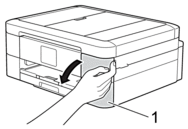

If the black cartridge is empty, the only message that will appear is [Replace Ink]. You must replace the black cartridge.
- Press the lock release lever to release the cartridge color indicated on the LCD and remove the cartridge from the machine, as shown in the illustration.
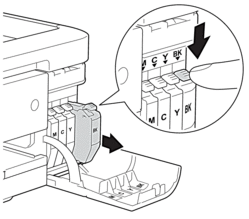
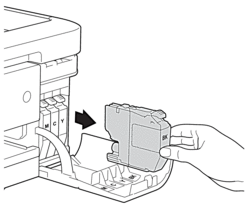
- Open the new ink cartridge bag for the color indicated on the LCD, and take out the ink cartridge.
- IMPORTANT
-
- DO NOT touch the cartridge in the area indicated (1); this can prevent the machine from detecting the cartridge.

- Quickly shake just the black ink cartridge horizontally 15 times as shown, before inserting it into the machine.

- Insert the ink cartridge in the direction of the arrow on the label.Each color has its own correct position.
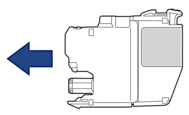
- Gently push the area marked “PUSH” until the ink cartridge locks into place, and then close the ink cartridge cover.
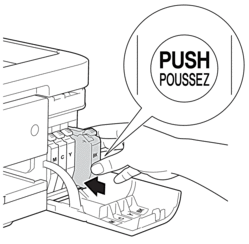 The machine will automatically reset the ink dot counter.
The machine will automatically reset the ink dot counter.
If the LCD displays [No Ink Cartridge] or [Cannot Detect] after you install the ink cartridge, check that the ink cartridge is installed correctly. Remove the ink cartridge and reinstall it slowly until it locks into place.
- IMPORTANT
-
- DO NOT shake the ink cartridges. If ink stains your skin or clothing, wash with soap or detergent at once.
- DO NOT take out ink cartridges if you do not need to replace them; the machine will not know the quantity of ink left in the cartridge.
- DO NOT touch the cartridge insertion slots; the ink may stain your skin.
- If you mix the colors by installing an ink cartridge in the wrong position, the LCD shows [Wrong Ink Color].
Check which ink cartridges are not matched by color to their ink cartridge positions and move them to their proper positions.
- When you open an ink cartridge, install it in the machine and use it up within six months of installation. Use unopened ink cartridges by the expiration date written on the cartridge package.
- DO NOT dismantle or tamper with the ink cartridge; this can cause the ink to leak out of the cartridge.


 Adobe Acrobat Reader is required to view this printable guide.
Adobe Acrobat Reader is required to view this printable guide.





