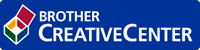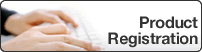Home > Introduction to Your Brother Machine > Control Panel Overview
Control Panel Overview
HL-B2000D
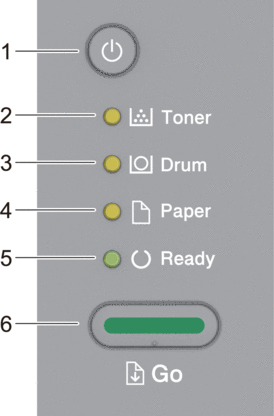
 Power On/Off Button
Power On/Off Button -
Turn on the machine by pressing
 .
. Turn off the machine by pressing and holding
 .
.
- Toner LED
- The Toner LED indicates that the Toner is low.
- Drum LED
- The Drum LED indicates that the Drum Unit must be replaced soon.
- Paper LED
- The Paper LED indicates that there is an error relating to paper feeding.
- Ready LED
- The Ready LED blinks to indicate the machine's status.
- Go Button
-
- Press Go to clear certain errors.
- Press Go to print any data remaining in the machine's memory.
- Press and hold Go for about two seconds to cancel a print job.
HL-B2050DN
The control panel will vary depending on your model.
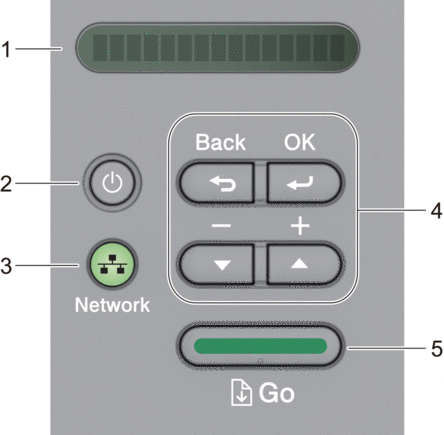
- LCD (Liquid Crystal Display)
- Displays messages to help you set up and use your machine.
 Power On/Off Button
Power On/Off Button -
Turn on the machine by pressing
 .
. Turn off the machine by pressing and holding
 . The LCD displays [Shutting Down] for a few seconds before going off.
. The LCD displays [Shutting Down] for a few seconds before going off.
- Network Buttons
-
- Network
-
Press Network to set up wired network settings.
- Menu Buttons
-
- OK
-
Press to store your machine settings. After you change a setting, the machine returns to the previous menu level.
- Back
-
- Press to go back one level in the menu.
- Press to select the previous digit when setting numbers.
 or
or  ( + or -)
( + or -) -
- Press to scroll through menus and options.
- Press to enter a number or to increase or decrease the number. Press and hold down
 or
or  to scroll faster. When you see the number you want, press OK.
to scroll faster. When you see the number you want, press OK.
- Go Button
-
- Press to clear certain error messages. To clear all other errors, follow the control panel instructions.
- Press to print any data remaining in the machine's memory.
- Press to select the displayed option. After you change a setting, the machine returns to Ready mode.
- Press and hold Go for about two seconds to cancel a print job.
Was this page helpful?