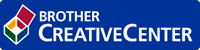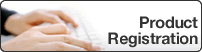Home > Print > Print from Your Computer (Windows) > Monitor the Status of the Machine from Your Computer (Windows)
Monitor the Status of the Machine from Your Computer (Windows)
- Do one of the following:
- Double-click the
 icon in the task tray.
icon in the task tray. (Windows 7, Windows Server 2008 and Windows Server 2008 R2)
Click .
. Click the drop-down list and select your model name (if not already selected). Click Tools in the left navigation bar, and then click Status Monitor.
(Windows 8 and Windows Server 2012)
Click (Brother Utilities), and then click the drop-down list and select your model name (if not already selected). Click Tools in the left navigation bar, and then click Status Monitor.
(Brother Utilities), and then click the drop-down list and select your model name (if not already selected). Click Tools in the left navigation bar, and then click Status Monitor. (Windows 8.1 and Windows Server 2012 R2)
Move your mouse to the lower left corner of the Start screen and click
 (if you are using a touch-based device, swipe up from bottom of the Start screen to bring up the Apps screen). When the Apps screen appears, tap or click
(if you are using a touch-based device, swipe up from bottom of the Start screen to bring up the Apps screen). When the Apps screen appears, tap or click  (Brother Utilities), and then click the drop-down list and select your model name (if not already selected). Click Tools in the left navigation bar, and then click Status Monitor.
(Brother Utilities), and then click the drop-down list and select your model name (if not already selected). Click Tools in the left navigation bar, and then click Status Monitor. (Windows 10 and Windows Server 2016)
Click .Click the drop-down list and select your model name (if not already selected). Click Tools in the left navigation bar, and then click Status Monitor.
- Troubleshooting
- Click the Troubleshooting button to access the troubleshooting website.
- Visit the Genuine Supplies website
- Click the Visit the Genuine Supplies website button for more information on Brother genuine supplies.