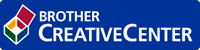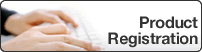- Control Panel Overview
- LED Patterns and Indications (HL-B2000D)
- Status Messages (for LCD models)
- Access Brother Utilities (Windows)
- Load Paper
- Paper Settings
- Unprintable Area
- Recommended Print Media
- Using Special Paper
- Supported Basic Network Features
- Network Management Software and Utilities
- Advanced Network Features
- Technical Information for Advanced Users
- Lock the Machine Settings
- Network Security Features
- Before Using Network Security Features
- Manage Your Network Machine Securely Using SSL/TLS
- Introduction to SSL/TLS
- Certificates and Web Based Management
- Supported Security Certificate Features
- Create and Install a Certificate
- Manage Multiple Certificates
- Manage Your Network Machine Securely Using Web Based Management
- Manage Your Network Machine Securely Using BRAdmin Professional (Windows)
- Print Documents Securely Using SSL/TLS
- Send an Email Securely
- Error and Maintenance Indications (HL-B2000D)
- Error and Maintenance Messages
- Paper Jams
- Printing Problems
- Improve the Print Quality
- Network Problems
- AirPrint Problems
- Other Problems
- Machine Information
Home > Brother iPrint&Scan for Windows and Mac > Brother iPrint&Scan Overview
Brother iPrint&Scan Overview
Use Brother iPrint&Scan for Windows and Mac to print from your computer.
The following screen shows an example of Brother iPrint&Scan for Windows. The actual screen may differ depending on the version of the application.
- For Windows
Go to your model's Downloads page on the Brother Solutions Center at support.brother.com to download the latest application.
- For Mac
Download and install Brother iPrint&Scan from the App Store.
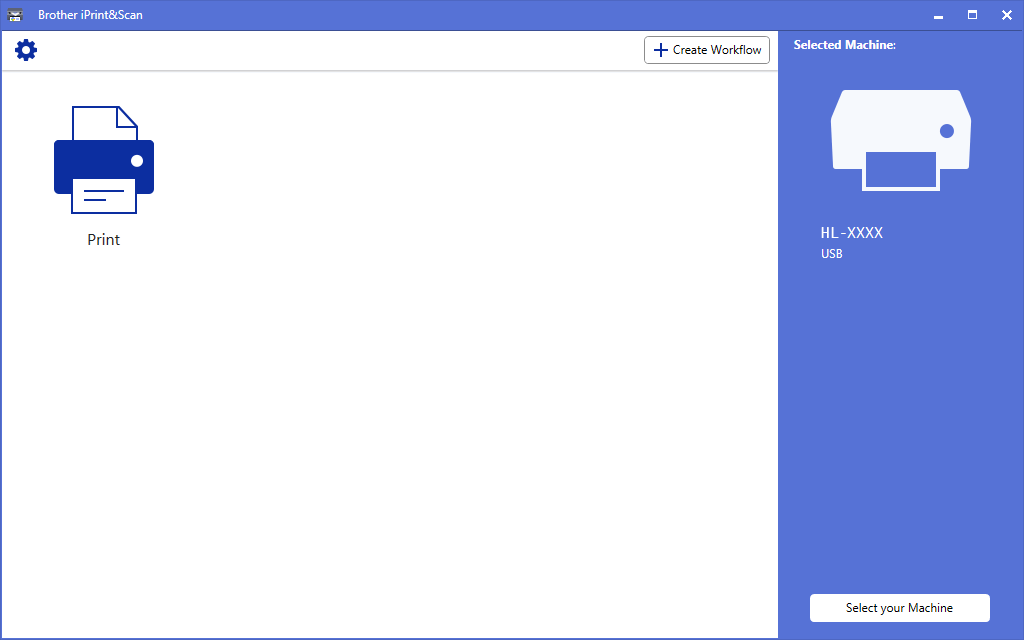
- Related Information
- Related Topics:
Was this page helpful?
Thank you for your feedback.