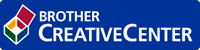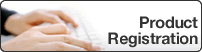- Control Panel Overview
- LED Patterns and Indications (HL-B2000D)
- Status Messages (for LCD models)
- Access Brother Utilities (Windows)
- Load Paper
- Paper Settings
- Unprintable Area
- Recommended Print Media
- Using Special Paper
- Supported Basic Network Features
- Network Management Software and Utilities
- Advanced Network Features
- Technical Information for Advanced Users
- Lock the Machine Settings
- Network Security Features
- Before Using Network Security Features
- Manage Your Network Machine Securely Using SSL/TLS
- Introduction to SSL/TLS
- Certificates and Web Based Management
- Supported Security Certificate Features
- Create and Install a Certificate
- Manage Multiple Certificates
- Manage Your Network Machine Securely Using Web Based Management
- Manage Your Network Machine Securely Using BRAdmin Professional (Windows)
- Print Documents Securely Using SSL/TLS
- Send an Email Securely
- Error and Maintenance Indications (HL-B2000D)
- Error and Maintenance Messages
- Paper Jams
- Printing Problems
- Improve the Print Quality
- Network Problems
- AirPrint Problems
- Other Problems
- Machine Information
How to Enter Text on Your Brother Machine
Related Models:HL‑B2050DN
When text is required, enter characters on the machine. The characters that are available may differ depending on the operation you perform.
- Hold down or repeatedly press
 or
or  to select a character from this list:
to select a character from this list: 0123456789abcdefghijklmnopqrstuvwxyzABCDEFGHIJKLMNOPQRSTUVWXYZ(space)!"#$%&'()*+,-./:;<=>?@[]^_
- Press OK when the character or symbol you want is displayed, and then enter the next character.
- Press Back to delete characters entered incorrectly.
- Related Information
Was this page helpful?
Thank you for your feedback.