Copy Options
DCP-J572DW/MFC-J491DW
| Option | Description |
|---|---|
| Quality | Select the Copy resolution for your type of document. |
| Paper Type | Select a paper type. If copying on special paper, set the machine for the type of paper you are using to get the best print quality. |
| Paper Size | Select a paper size. If copying on paper other than A4 size, you must change the Paper Size setting. |
| Enlarge/Reduce | 100% | - |
| Enlarge | Select an enlargement ratio for the next copy. |
| Reduce | Select a reduction ratio for the next copy. |
| Fit to Page | Adjusts the copy size to fit on the paper size you have set. |
| Custom(25-400%) | Enter an enlargement or reduction ratio. |
| Density | Increase the density to make the text darker. Decrease the density to make the text lighter. |
| Stack/Sort | Select to stack or sort multiple copies. |
| Stack 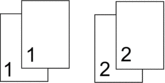 | Sort 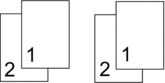 |
| Page Layout | Make N in 1, 2 in 1 ID, or Poster copies. |
|
4 in1 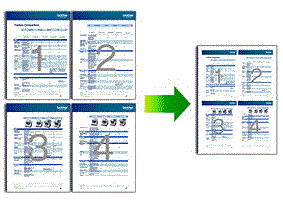 |
Poster 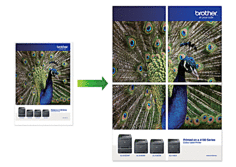 |
| 2-sided Copy | Select to copy on both sides of the paper. 1-sided→2-sided 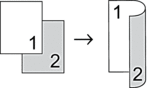 2-sided→2-sided 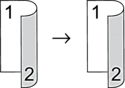 |
| Remove Background | Removes the document's background colour in copies. The white background becomes more apparent. This saves some ink and may make certain copies easier to read. 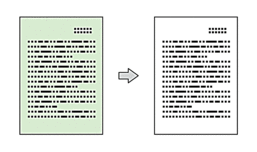 |
| Set New Default | Saves the copy settings that you use most often by setting them as the default settings. |
| Factory Reset | Restores any changed copy settings to the factory settings. |
DCP-J772DW/MFC-J690DW/MFC-J890DW
| Option | Description |
|---|---|
| Quality | Select the Copy resolution for your type of document. |
| Paper Type | Select a paper type. If copying on special paper, set the machine for the type of paper you are using to get the best print quality. |
| Paper Size | Select a paper size. If copying on paper other than A4 size, you must change the Paper Size setting. |
| Enlarge/Reduce | 100% | - |
| Enlarge | Select an enlargement ratio for the next copy. |
| Reduce | Select a reduction ratio for the next copy. |
| Fit to Page | Adjusts the copy size to fit on the paper size you have set. |
| Custom(25-400%) | Enter an enlargement or reduction ratio. |
| 2-sided Copy | Select to copy on both sides of the paper. 1-sided→2-sided 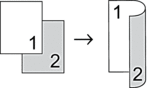 2-sided→2-sided 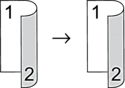 |
| Density | Increase the density to make the text darker. Decrease the density to make the text lighter. |
| Remove Background Colour | Removes the document's background colour in copies. The white background becomes more apparent. This saves some ink and may make certain copies easier to read. 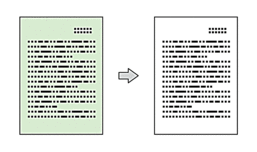 |
| Stack/Sort | Select to stack or sort multiple copies. |
| Stack 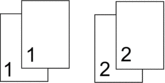 | Sort 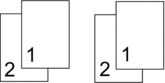 |
| Page Layout | Make N in 1, 2 in 1 ID, or Poster copies. |
|
4 in 1 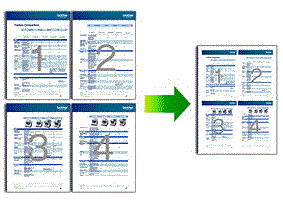 |
Poster 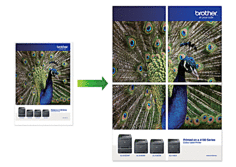 |
| Advanced Settings (MFC-J890DW) | Ink Save Mode Prints colours lighter and emphasises the outlines of images. 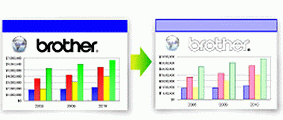 |
| Thin Paper Copy Avoids bleeding through thin paper when copying. 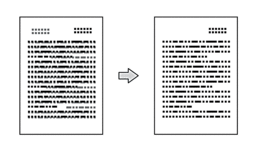 | |
| Book Copy Corrects dark borders and skew when copying from the scanner glass. 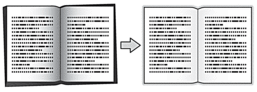 | |
| Watermark Copy Places text in your document as a watermark. 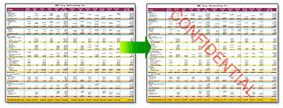 | |
| Set New Default | Saves the copy settings that you use most often by setting them as the default settings. |
| Factory Reset | Restores any changed copy settings to the factory settings. |
You can save the current settings by pressing [Save as Shortcut].
(MFC-J890DW)
The Ink Save Mode, Thin Paper Copy, Book Copy and Watermark Copy features are supported by technology from Reallusion, Inc.



 Adobe Acrobat Reader is required to view this printable guide.
Adobe Acrobat Reader is required to view this printable guide.





