Home > Machine Settings > Change Machine Settings from the Control Panel > Settings and Features Tables > Features Tables (2.7"(67.5 mm) touchscreen models)
Features Tables (2.7"(67.5 mm) touchscreen models)
 [Fax] (When [Fax Preview] is [Off]) (MFC models)
[Fax] (When [Fax Preview] is [Off]) (MFC models)
Level 1 | Level 2 | Level 3 | Descriptions |
|---|---|---|---|
Pause | - | - | When you are entering a fax or telephone number on the control panel, Pause appears on the LCD. Press Pause when you need a delay while dialling numbers, such as access codes and credit card numbers. You can also store a pause when you set up addresses. |
Address Book |
(Search:) | - | Search within the Address Book. |
Edit | - | Store Address Book numbers, set up Group numbers for Broadcasting, and change and delete Address Book numbers. | |
- | Apply | Start sending a fax using the Address Book. | |
Call History | Redial | - | Redial the last number you dialled. |
Outgoing Call | Apply | Select a number from the Outgoing Call history and then send a fax to it, add it to the Address Book, or delete it. | |
Edit | |||
Caller ID History (Not available for Taiwan and some countries) | Apply | Select a number from the Caller ID History and then send a fax to it, add it to the Address Book, or delete it. | |
Edit | |||
Options | Fax Resolution | - | Set the resolution for outgoing faxes. |
Contrast | - | Adjust the contrast. | |
Glass Scan Size | - | Adjust the scan area of the scanner glass to the size of the document. | |
Broadcasting | Add Number | Send the same fax message to more than one fax number. | |
Preview (MFC-J890DW) | - | Preview a fax message before you send it. | |
Colour Setting | - | Set whether faxes are sent in monochrome or colour. | |
Delayed Fax | Delayed Fax | Set the time of day the delayed faxes will be sent. | |
Set Time | |||
Batch TX | - | Combine delayed faxes to the same fax number at the same time of day into one transmission. | |
Real Time TX | - | Send a fax without using the memory. | |
Overseas Mode | - | Set to On if you have difficulty sending faxes overseas. | |
Call History | Redial | Redial the last number you dialled. | |
Outgoing Call | Select a number from the Outgoing Call history and then send a fax to it, add it to the Address Book, or delete it. | ||
Caller ID History (Not available for Taiwan and some countries) | Select a number from the Caller ID History and then send a fax to it, add it to the Address Book, or delete it. | ||
Address Book |
(Search:) | Search within the Address Book. | |
Edit | Store Address Book numbers, set up Group numbers for Broadcasting, and change and delete Address Book numbers. | ||
Set New Default | - | Save your settings as the default. | |
Factory Reset | - | Restore all settings back to the factory settings. | |
Save as Shortcut | - | - | Save the current settings as a shortcut. |
 [Fax] (When [Fax Preview] is [On])
[Fax] (When [Fax Preview] is [On])
Level 1 | Level 2 | Level 3 | Level 4 | Descriptions |
|---|---|---|---|---|
Sending Faxes | Pause | - | - | When you are entering a fax or telephone number on the control panel, Pause appears on the LCD. Press Pause when you need a delay while dialling numbers, such as access codes and credit card numbers. You can also store a pause when you set up addresses. |
Address Book |
(Search:) | - | Search within the Address Book. | |
Edit | - | Store Address Book numbers, set up Group numbers for Broadcasting, and change and delete Address Book numbers. | ||
- | Apply | Start sending a fax using the Address Book. | ||
Call History | Redial | - | Redial the last number you dialled. | |
Outgoing Call | Apply | Select a number from the Outgoing Call history and then send a fax to it, add it to the Address Book, or delete it. | ||
Edit | ||||
Caller ID History (Not available for Taiwan and some countries) | Apply | Select a number from the Caller ID History and then send a fax to it, add it to the Address Book, or delete it. | ||
Edit | ||||
Options | Fax Resolution | - | Set the resolution for outgoing faxes. | |
Contrast | - | Adjust the contrast. | ||
Glass Scan Size | - | Adjust the scan area of the scanner glass to the size of the document. | ||
Broadcasting | Add Number | Send the same fax message to more than one fax number. | ||
Preview | - | Preview a fax message before you send it. | ||
Colour Setting | - | Set whether faxes are sent in monochrome or colour. | ||
Delayed Fax | Delayed Fax | Set the time of day the delayed faxes will be sent. | ||
Set Time | ||||
Batch TX | - | Combine delayed faxes to the same fax number at the same time of day into one transmission. | ||
Real Time TX | - | Send a fax without using the memory. | ||
Overseas Mode | - | Set to On if you have difficulty sending faxes overseas. | ||
Call History | Redial | Redial the last number you dialled. | ||
Outgoing Call | Select a number from the Outgoing Call history and then send a fax to it, add it to the Address Book, or delete it. | |||
Caller ID History (Not available for Taiwan and some countries) | Select a number from the Caller ID History and then send a fax to it, add it to the Address Book, or delete it. | |||
Address Book |
(Search:) | Search within the Address Book. | ||
Edit | Store Address Book numbers, set up Group numbers for Broadcasting, and change and delete Address Book numbers. | |||
Set New Default | - | Save your settings as the default. | ||
Factory Reset | - | Restore all settings back to the factory settings. | ||
Save as Shortcut | - | - | Save the current settings as a shortcut. | |
Received Faxes | Print/Delete | Print All(New Faxes) | - | Print the new received faxes. |
Print All(Old Faxes) | - | Print the old received faxes. | ||
Delete All(New Faxes) | - | Delete the new received faxes. | ||
Delete All(Old Faxes) | - | Delete the old received faxes. | ||
Address Book |
(Search:) | - | - | Search within the Address Book. |
Edit | - | - | Store Address Book numbers, set up Group numbers for Broadcasting, and change and delete Address Book numbers. | |
- | Apply | - | Start sending a fax using the Address Book. | |
Call History | Redial | - | - | Redial the last number you dialled. |
Outgoing Call | Apply | - | Select a number from the Outgoing Call history and then send a fax to it, add it to the Address Book, or delete it. | |
Edit | - | |||
Caller ID History (Not available for Taiwan and some countries) | Apply | - | Select a number from the Caller ID History and then send a fax to it, add it to the Address Book, or delete it. | |
Edit | - |
 [Copy]
[Copy]
Level 1 | Level 2 | Level 3 | Descriptions |
|---|---|---|---|
Save as Shortcut | - | - | Save the current settings as a shortcut. |
Options | Quality | - | Select the Copy resolution for your document type. |
Paper Type | - | Select the paper type that matches the paper in the tray. | |
Paper Size | - | Select the paper size that matches the paper in the tray. | |
Enlarge/Reduce | 100% | - | |
Enlarge | Select an enlargement ratio for the next copy. | ||
Reduce | Select a reduction ratio for the next copy. | ||
Fit to Page | Adjust the copy size to fit on the paper size you have set. | ||
Custom(25-400%) | Enter an enlargement or reduction ratio. | ||
2-sided Copy | - | Turn off or turn on 2-sided copying and select flip on long edge or flip on short edge. | |
Density | - | Adjust the density. | |
Remove Background Colour | Black Copy Settings | Change the amount of background colour that is removed. | |
Colour Copy Settings | |||
Stack/Sort | - | Select to stack or sort multiple copies. | |
Page Layout | - | Make N in 1, 2 in 1 ID, or Poster copies. | |
Advanced Settings (MFC-J890DW) | - | Select advanced copy settings. | |
Set New Default | - | Save your settings as the default. | |
Factory Reset | - | Restore all settings back to the factory settings. |
 [Scan]
[Scan]
Level 1 | Level 2 | Level 3 | Level 4 | Descriptions |
|---|---|---|---|---|
to Media (When a memory card or USB Flash drive is inserted) | Other Scan to Actions | - | - | Scan documents and save them directly to a memory card or USB flash drive without using a computer. |
Options | - | - | ||
Save as Shortcut | - | - | ||
to PC | to File | Other Scan to Actions | - | Scan documents and save them to a folder on your computer. |
(Select USB or PC) | Options | |||
Save as Shortcut | ||||
to OCR | Other Scan to Actions | - | Convert your scanned document to an editable text file. | |
(Select USB or PC) | Options | |||
Save as Shortcut | ||||
to Image | Other Scan to Actions | - | Scan photos or graphics into your graphics applications. | |
(Select USB or PC) | Options | |||
Save as Shortcut | ||||
to E-mail | Other Scan to Actions | - | Send a scanned document as an email attachment. | |
(Select USB or PC) | Options | |||
Save as Shortcut | ||||
to Web | - | - | - | Upload the scanned data to an Internet service. |
WS Scan (Appears when you install a Web Services Scanner, which is displayed in your computer’s Network explorer.) | Other Scan to Actions | - | - | Scan data using the Web Service protocol. |
Scan | - | - | ||
Scan for E-mail | - | - | ||
Scan for Fax | - | - | ||
Scan for Print | - | - |
 [Photo]
[Photo]
Level 1 | Level 2 | Level 3 | Level 4 | Descriptions |
|---|---|---|---|---|
Select Files | OK | Print Settings | - | Adjust your photos with the options. |
Print All | Print Settings | - | Print all photos in your USB flash drive. | |
Index Print | Print Index Sheet | Print Settings | - | Print a thumbnail page. |
Print Photos | Print Settings | - | Print photos by choosing the index numbers. | |
ID Photo Print | Select ID Photo Size | Rotate Image | Print Settings | Print ID photos for your resume, passport and so on. |
 [Web]
[Web]
Level 1 | Descriptions |
|---|---|
Web | Connect the Brother machine to an Internet service. |
 [Apps]
[Apps]
Level 1 | Descriptions |
|---|---|
Apps | Connect the Brother machine to the Brother Apps service. |
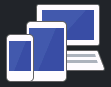 [Download Software]
[Download Software]
Level 1 | Descriptions |
|---|---|
Download Software | Displays information about downloading and installing software for mobile devices and computers. |
 [Shortcuts]
[Shortcuts]
Level 1 | Level 2 | Level 3 | Descriptions |
|---|---|---|---|
Add Shortcut | Copy | - | Change the settings in the Copy Options. |
Fax (MFC models) | - | Change the settings in the Fax Options. | |
Scan | to PC(File) | Scan documents and save them to a folder on your computer. | |
to PC(OCR) | Convert your scanned document to an editable text file. | ||
to PC(Image) | Scan photos or graphics into your graphics applications. | ||
to PC(E-mail) | Send a scanned document as an email attachment. | ||
to Media | Scan documents and save them directly to a memory card or USB flash drive without using a computer. | ||
Web | - | Connect the Brother machine to an Internet service. | |
Apps | - | Connect the Brother machine to the Brother Apps service. | |
This list appears when each Shortcut icon is pressed for 2 seconds. | Rename | - | Change the shortcut name. |
Edit | - | Change the shortcut settings. | |
Delete | - | Delete the shortcut. | |
Edit/Delete | (Select shortcut button.) | Rename | Change the shortcut name. |
Edit | Change the shortcut settings. | ||
Delete | Delete the shortcut. |
 [Ink]
[Ink]
Level 1 | Level 2 | Descriptions |
|---|---|---|
Ink Volume | - | Check the available ink volume. |
Ink Cartridge Model | - | Check your ink cartridge numbers. |
Improve Print Quality | - | Check and correct the print quality, alignment and paper feeding according to the LCD instructions. |
Print Head Cleaning | - | Clean the print head according to the LCD instructions. |
Print Setting Options | Reduce Smudging | Reduce smudging on the paper or paper jams during printing. |
Slow Drying Paper | Use this setting when printing with a type of plain paper on which the ink dries very slowly. |
 (Wi-Fi Setup)
(Wi-Fi Setup)
Level 1 | Descriptions |
|---|---|
Setup Wizard | Configure your wireless network settings manually. |
WLAN Assistant | Configure your wireless network settings using the Brother installation disc. |
WPS | Configure your wireless network settings using the one-button push method. |
When you have put a USB Flash drive in the USB slot
Level 1 | Descriptions |
|---|---|
Photo | Select photo menu. |
Scan to Media | Scan documents into a USB flash drive. |
Web | Connect the Brother machine to an Internet service. |


 Adobe Acrobat Reader is required to view this printable guide.
Adobe Acrobat Reader is required to view this printable guide.






