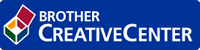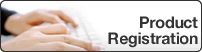Home > Network > Additional Methods of Configuring Your Brother Machine for a Wireless Network > Configure Your Machine for a Wireless Network Using the One Push Method of Wi-Fi Protected Setup™ (WPS)
Configure Your Machine for a Wireless Network Using the One Push Method of Wi-Fi Protected Setup™ (WPS)
If your wireless access point/router supports WPS (PBC: Push Button Configuration), you can use WPS from your machine's control panel menu to configure your wireless network settings.
Routers or access points that support WPS are marked with this symbol:

DCP-7090DW/DCP-L2535DW/DCP-L2550DW/DCP-7190DW
- Press Menu.
- Press
 or
or  to select the [Network] option, and then press OK.
to select the [Network] option, and then press OK. - Press
 or
or  to select the [WLAN] option, and then press OK.
to select the [WLAN] option, and then press OK. - Press
 or
or  to select the [WPS] option, and then press OK.
to select the [WPS] option, and then press OK. - When [WLAN Enable?] appears, enable the wireless network.This will start the wireless setup wizard.
- When the LCD displays [Press Key on rtr], press the WPS button on your wireless access point/router. Then press OK on your machine. Your machine will automatically detect your wireless access point/router and try to connect to your wireless network.
You have completed the wireless network setup. To install Full Driver & Software Package necessary for operating your device, insert the Brother installation disc into your computer or go to your model's Downloads page on the Brother Solutions Center at support.brother.com.
DCP-7195DW/MFC-7895DW
- Press
 .
. - When [Switch Network interface to wireless?] appears, press [Yes].This will start the wireless setup wizard. To cancel, press [No].
- When the touchscreen displays [Start WPS on your wireless access point/router, then press [OK].], press the WPS button on your wireless access point/router. Then press [OK] on your machine. Your machine will automatically detect your wireless access point/router and try to connect to your wireless network.
You have completed the wireless network setup. To install Full Driver & Software Package necessary for operating your device, insert the Brother installation disc into your computer or go to your model's Downloads page on the Brother Solutions Center at support.brother.com.