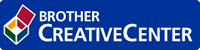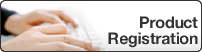Home > Troubleshooting > Error and Maintenance Messages > Transfer Your Faxes or Fax Journal Report > Transfer Faxes to Your Computer
Transfer Faxes to Your Computer
MFC-T810W
- Press Stop/Exit to interrupt the error temporarily.
- Make sure you have installed Brother software and drivers on your computer, and then turn on PC-FAX Receive on the computer. Do one of the following:
- Windows 7
From the
 (Start) menu, select .
(Start) menu, select . Click the drop-down list and select your model name (if not already selected). Click PC-FAX in the left navigation bar, and then click Receive.
- Windows 8 and Windows 10
Launch
 (Brother Utilities), and then click the drop-down list and select your model name (if not already selected). Click PC-FAX in the left navigation bar, and then click Receive.
(Brother Utilities), and then click the drop-down list and select your model name (if not already selected). Click PC-FAX in the left navigation bar, and then click Receive.
- Read and confirm the instructions on your computer.Faxes in the machine's memory will be sent to your computer automatically.

When faxes in the machine's memory are not sent to your computer:
Make sure you have set [PC Fax Receive] on the machine.
Press
 or
or  to select [BackupPrint:On] or [BackupPrint:Off]. Press OK.
to select [BackupPrint:On] or [BackupPrint:Off]. Press OK. If faxes are in the machine's memory when you set up PC-Fax Receive, the LCD will ask if you want to transfer the faxes to your computer.
Press
 to transfer all faxes in the memory to your computer.
to transfer all faxes in the memory to your computer.
MFC-T910DW
- Press Stop/Exit to interrupt the error temporarily.
- Make sure you have installed Brother software and drivers on your computer, and then turn on PC-FAX Receive on the computer. Do one of the following:
- Windows 7
From the
 (Start) menu, select .
(Start) menu, select . Click the drop-down list and select your model name (if not already selected). Click PC-FAX in the left navigation bar, and then click Receive.
- Windows 8 and Windows 10
Launch
 (Brother Utilities), and then click the drop-down list and select your model name (if not already selected). Click PC-FAX in the left navigation bar, and then click Receive.
(Brother Utilities), and then click the drop-down list and select your model name (if not already selected). Click PC-FAX in the left navigation bar, and then click Receive.
- Read and confirm the instructions on your computer.Faxes in the machine's memory will be sent to your computer automatically.

When faxes in the machine's memory are not sent to your computer:
Make sure you have set [PC Fax Receive] on the machine.
Press
 or
or  to select [Backup Print: On] or [Backup Print: Off]. Press OK.
to select [Backup Print: On] or [Backup Print: Off]. Press OK. If faxes are in the machine's memory when you set up PC-Fax Receive, the LCD will ask if you want to transfer the faxes to your computer.
Press
 to transfer all faxes in the memory to your computer.
to transfer all faxes in the memory to your computer.


 Adobe Acrobat Reader is required to view this printable guide.
Adobe Acrobat Reader is required to view this printable guide.