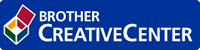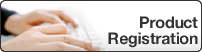Home > Network > Additional Methods of Configuring Your Brother Machine for a Wireless Network > Configure Your Machine for a Wireless Network Using the One Push Method of Wi-Fi Protected Setup™ (WPS)
Configure Your Machine for a Wireless Network Using the One Push Method of Wi-Fi Protected Setup™ (WPS)
If your wireless access point/router supports WPS (Push Button Configuration), you can use WPS from your machine's control panel menu to configure your wireless network settings.
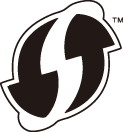
DCP-T510W/DCP-T710W/MFC-T810W
- Press Menu.
- Press
 or
or  to select the following:
to select the following: - Select [Network]. Press OK.
- Select [WLAN]. Press OK.
- Select [WPS]. Press OK.
- When [WLAN Enable?] appears, press
 to select [Yes]. This will start the wireless setup wizard. To cancel, press Stop/Exit.
to select [Yes]. This will start the wireless setup wizard. To cancel, press Stop/Exit. - When the LCD instructs you to start WPS, press the WPS button on your wireless access point/router. Then press OK on your machine. Your machine automatically tries to connect to your wireless network.
You have completed the wireless network setup. To install the Full Driver & Software Package necessary for operating your machine, insert the Brother installation disc into your computer, or go to your model's Downloads page on the Brother Solutions Center at support.brother.com.
MFC-T910DW
- Press Settings.
- Press
 or
or  to select the following:
to select the following: - Select [Network]. Press OK.
- Select [WLAN]. Press OK.
- Select [WPS]. Press OK.
- When [Enable WLAN?] appears, press
 . The wireless setup wizard starts. To cancel, press
. The wireless setup wizard starts. To cancel, press .
. - When the LCD instructs you to start WPS, press the WPS button on your wireless access point/router. Then press
 on your machine. Your machine automatically tries to connect to your wireless network.
on your machine. Your machine automatically tries to connect to your wireless network.
You have completed the wireless network setup. To install the Full Driver & Software Package necessary for operating your machine, insert the Brother installation disc into your computer, or go to your model's Downloads page on the Brother Solutions Center at support.brother.com.


 Adobe Acrobat Reader is required to view this printable guide.
Adobe Acrobat Reader is required to view this printable guide.