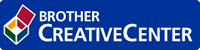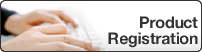Home > Routine Maintenance > Refill the Ink Tanks
Refill the Ink Tanks
When the machine detects that it is running out of ink, the machine will display a message.
The LCD displays which ink tank is low or needs to be refilled. Be sure to follow the LCD prompts to refill the ink tanks in the correct order.
You can confirm the actual amount of remaining ink visually by looking through the window (1) of the ink tank. If the remaining ink level is at or below the lower line (2) under the minimum fill mark, refill the ink tank.
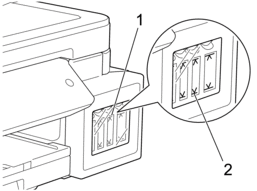
The ink below the lower line is necessary to prevent air from drying out and damaging the print head assembly.
Refill the ink tank when the remaining ink level is at or below the lower line.
- CAUTION
- If ink gets into your eyes, rinse them with water immediately. If left as it is, it may cause red eye or mild inflammation. In case of any abnormality, consult your doctor.
- IMPORTANT
-
- Brother strongly recommends that you continue to use only Brother Original replacement ink. Use or attempted use of potentially incompatible ink in the Brother machine may cause damage to the machine and/or may result in unsatisfactory print quality. Our warranty coverage does not apply to any problem that is caused by the use of unauthorised third-party ink. To protect your investment and obtain premium performance from the Brother machine, we strongly recommend the use of Brother Original ink.
- Check the ink bottle model name on the label. Incorrect ink may cause damage to the machine.
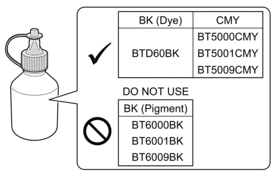
- Open the ink tank cover (1).
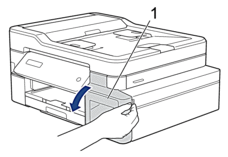
- Pull the tab downwards to open the cap of the ink tank for the colour you want to refill.
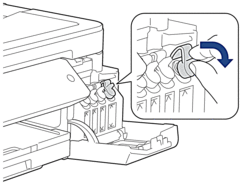
- NOTE
- Be careful to avoid touching any ink when handling the cap of the ink tank.
- Remove the cap of the ink bottle, remove the film from the ink bottle, and then replace the cap.
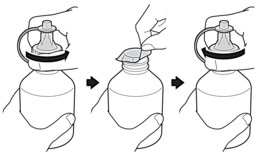
- IMPORTANT
-
- Replace the ink bottle cap tightly. Otherwise, the ink may leak.
- DO NOT shake the ink bottles. If ink stains your skin or clothing, wash with soap or detergent at once.
- Remove the tip of the ink bottle.

- Make sure that the colour of the ink tank cap matches the ink colour you want to refill.
Insert the nozzle of the ink bottle firmly so that the ink does not spill. Refill the ink tank by gently squeezing the bottle as shown in the illustration.
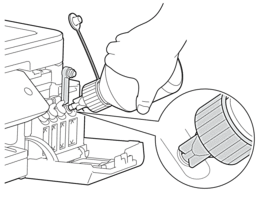
- IMPORTANT
- Be careful not to fill the ink past the upper line above the maximum fill mark.
- NOTE
-
- Be careful not to spill any ink when you refill the ink tank.
- Refill with all of the ink in the bottle, if it does not exceed the upper line.
- Point the nozzle upward so that the ink does not spill, and then remove the nozzle from the ink tank.
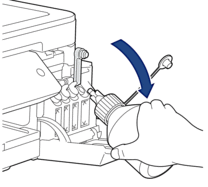
- NOTE
- If any ink remains in the ink bottle, replace the cap and tip tightly and store the ink bottle upright on a level surface in a cool, dark place.
- Push down on the cap of the ink tank to close it tightly.
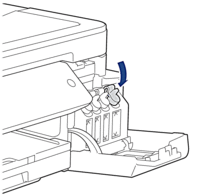
- Repeat these steps for each ink tank you want to refill.
- Close the ink tank cover.
When you open and close the ink tank cover, a message may appear on the LCD to verify whether the ink tanks were refilled.
- If you refilled the ink tanks, press
 ([Yes]), and press
([Yes]), and press  ([Yes]) to reset the ink dot counter for the refilled colours.
([Yes]) to reset the ink dot counter for the refilled colours. - If you did not refill the ink tank, be sure to press
 ([No]).
([No]).
- IMPORTANT
-
- If you accidentally mix the colours by filling the wrong ink tank, contact Brother customer service or your local Brother dealer..
- Once you open an ink bottle, use it up within six months. Use unopened ink bottles by the expiration date written on the bottle package.


 Adobe Acrobat Reader is required to view this printable guide.
Adobe Acrobat Reader is required to view this printable guide.