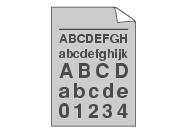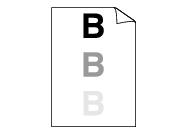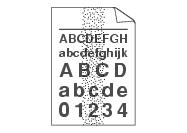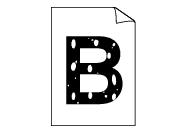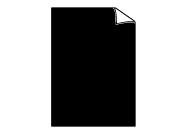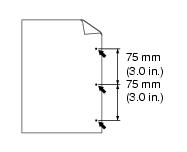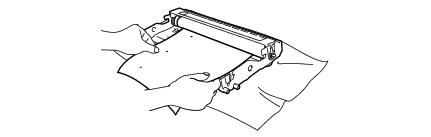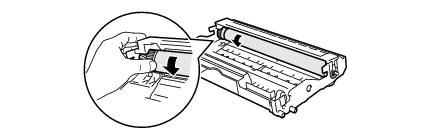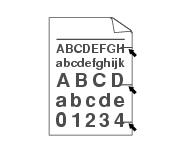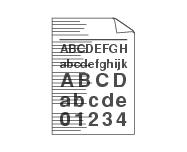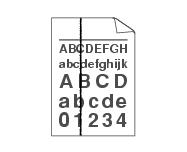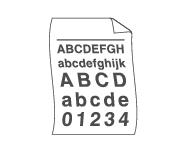If you have a print quality problem, print a test page first (
click here). If the printout looks good, the problem is probably not the printer. Check the interface cable or try the printer on another PC.
Examples of poor print quality
|
|
|
|
- Check the printer’s environment. Conditions such as humidity, high temperatures, and so on may cause this print fault. Positioning the printer.
- If the whole page is too light, Toner Save mode may be on. Turn off Toner Save mode in the printer Properties tab of the driver.
- Try installing a new toner cartridge. Replacing the toner cartridge.
- Try installing a new drum unit. Replacing the drum unit.
|
|
|
|
|
|
|
|
|
|
|
|
- Make sure that you use paper that meets our specifications. What kind of paper can I use?
- Choose Thick paper mode in the printer driver, or use thinner paper than you are currently using.
- Check the printer’s environment because conditions such as high humidity can cause hollow print. Positioning the printer.
|
|
|
- Clean the primary corona wire inside the drum unit by sliding the blue tab. Make sure you return the blue tab to the home position (
 ). Cleaning the corona wire. ). Cleaning the corona wire.
- The drum unit may be damaged. Put in a new drum unit. Replacing the drum unit.
|
White Spots on black text and graphics at 75 mm
|
- If the problem is not solved after printing a few pages, the drum unit may have glue from label stock on the OPC drum surface.
Clean the drum unit as follows:
- Position the print sample in front of the drum unit, and find the exact position of the poor print.
- Turn the drum unit gear by hand while looking at the surface of the OPC drum.
- When you have located the mark on the drum that matches the print sample, wipe the surface of the OPC drum with a cotton swab until the dust or paper powder on the surface comes off.
 Note Note |
|
Do not try to clean the surface of the photosensitive drum with a sharp object.
|
Black toner marks across the page
|
- If you use label sheets for laser printers, the glue from the sheets may sometimes stick to the OPC drum surface. Clean the drum unit. click here.
- Do not use paper that has clips or staples because they will scratch the surface of the drum.
- If the unpacked drum unit is in direct sunlight or room light, the unit may be damaged.
|
White lines across the page
|
- Make sure that you use paper that meets our specifications. A rough surfaced paper or thick print media can cause the problem.
- Make sure that you select the appropriate media type in the printer driver.
- The problem may disappear by itself. Try printing multiple pages to clear this problem, especially if the printer has not been used for a long time.
- The drum unit may be damaged. Put in a new drum unit. Replacing the toner cartridge.
|
|
|
- Clean the inside of the printer and the primary corona wire in the drum unit. Cleaning.
- The drum unit may be damaged. Put in a new drum unit. Replacing the drum unit.
|
Black lines down the page
Printed pages have toner stains down the page.
|
- Clean the primary corona wire of the drum unit. Cleaning the corona wire
- Make sure the primary corona wire cleaner is at the home position (
 ). ).
- The drum unit may be damaged. Install a new drum unit. Replacing the drum unit.
- The toner cartridge may be damaged. Put in a new toner cartridge. Replacing the toner cartridge. Make sure that a torn piece of paper is not inside the printer covering the scanner window.
- The fuser unit may be smudged. Call your dealer or Brother Customer Service.
|
White lines down the page
|
|
|
|
|
|
|
- Check the paper type and quality. High temperatures and high humidity will cause paper to curl. What kind of paper can I use?.
- If you don’t use the printer very often, the paper may have been in the paper tray too long. Turn over the stack of paper in the paper tray. Also, try fanning the paper stack and then rotating the paper 180° in the paper tray.
|
|
|
|

). Cleaning the corona wire.
Note
).