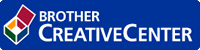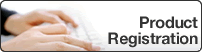Home > Network > Additional Methods of Configuring Your Brother Machine for a Wireless Network > Use Wi-Fi Direct® > Configure Your Wi-Fi Direct Network > Configure Your Wi-Fi Direct Network Using the PIN Method
Configure Your Wi-Fi Direct Network Using the PIN Method
MFC-J805DW/MFC-J815DW
When the machine receives the Wi-Fi Direct request from your mobile device, the message [Wi-Fi Direct connection request received.] will appear on the LCD. Press  to connect.
to connect.
- Press Settings.
- Press
 or
or  to make your selections:
to make your selections: - Select [Network]. Press OK.
- Select [Wi-Fi Direct]. Press OK.
- Select [PIN Code]. Press OK.
- Activate Wi-Fi Direct on your mobile device (see your mobile device's user's guide for instructions) when [Activate Wi-Fi Direct on other device.] appears. Press
 on your Brother machine. This will start the Wi-Fi Direct setup.
on your Brother machine. This will start the Wi-Fi Direct setup. - Do one of the following:
- When your Brother machine is the G/O (Group Owner), it will wait for a connection request from your mobile device. If the LCD prompts you to enter a PIN, enter the PIN displayed on your mobile device in the machine. Press OK. Follow the instructions, and then go to the next step. If the PIN is displayed on your Brother machine, enter the PIN in your mobile device.
- When your Brother machine is not the G/O (Group Owner), it will display available device names with which to configure a Wi-Fi Direct network. Select the mobile device to which you want to connect and press OK. Search for available devices again by selecting [Rescan].
When [Select PIN Method] appears, do one of the following:
- Press
 to display the PIN on your machine and enter the PIN in your mobile device. Follow the instructions, and then go to the next step.
to display the PIN on your machine and enter the PIN in your mobile device. Follow the instructions, and then go to the next step. - Press
 to enter a PIN shown on your mobile device in the machine, and then press OK. Follow the instructions, and then go to the next step.
to enter a PIN shown on your mobile device in the machine, and then press OK. Follow the instructions, and then go to the next step.
- If your mobile device connects successfully, the machine displays [Connected]. You have completed the Wi-Fi Direct network setup.
MFC-J995DW
When the machine receives the Wi-Fi Direct request from your mobile device, the message [Wi-Fi Direct connection request received. Press [OK] to connect.] will appear on the LCD. Press [OK] to connect.
- Press
 .
. - Activate Wi-Fi Direct on your mobile device (see your mobile device's user's guide for instructions) when [Activate Wi-Fi Direct on other device. Then Press [OK].] appears. Press [OK] on your Brother machine.This will start the Wi-Fi Direct setup.
- Do one of the following:
When your Brother machine is the Group Owner (G/O), it will wait for a connection request from your mobile device. When [PIN Code] appears, enter the PIN displayed on your mobile device in the machine. Press [OK]. Follow the instructions.
If the PIN is displayed on your Brother machine, enter the PIN in your mobile device.
- When your Brother machine is not the Group Owner (G/O), it will display available device names with which to configure a Wi-Fi Direct network. Select the mobile device to which you want to connect. Search for available devices again by pressing [Rescan].
Do one of the following:
- Press [Display PIN Code] to display the PIN on your machine and enter the PIN in your mobile device. Follow the instructions.
- Press [Input PIN Code] to enter a PIN shown on your mobile device in the machine, and then press [OK]. Follow the instructions.
If your mobile device does not display a PIN, press
 on your Brother machine. Go back to step 1 and try again.
on your Brother machine. Go back to step 1 and try again.
If your mobile device connects successfully, the machine displays [Connected]. You have completed the Wi-Fi Direct network setup.


 Adobe Acrobat Reader is required to view this printable guide.
Adobe Acrobat Reader is required to view this printable guide.