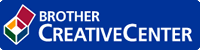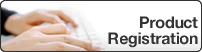Enter Text on Your Brother Machine
- The characters that are available may differ depending on your country.
DCP-T310/DCP-T510W/DCP-T710W
You may need to enter text on your machine.
- Entering numbers, letters and symbols
- Press
 or
or  repeatedly to select the number, letter or symbol you want to choose, and press OK to enter that character. Repeat for each character until the number or name is complete and then press OK.
repeatedly to select the number, letter or symbol you want to choose, and press OK to enter that character. Repeat for each character until the number or name is complete and then press OK. - Inserting spaces
- To enter a space, press
 or
or  repeatedly to select the space, and press OK.
repeatedly to select the space, and press OK. - Making corrections
- If you entered an incorrect number or letter and want to change it, press Enlarge / Reduce, Number of Copies (DCP-T310), or Copy / Scan Options several times to move the cursor under the incorrect character. Then press
 or
or  repeatedly to re-enter the correct letter.
repeatedly to re-enter the correct letter.
MFC-T910DW
When you are setting certain menu selections, such as the Station ID, you may need to enter text into the machine. Most dial pad buttons have three or four letters printed on the buttons. The buttons for 0, # and  do not have printed letters because they are used for special characters.
do not have printed letters because they are used for special characters.
 do not have printed letters because they are used for special characters.
do not have printed letters because they are used for special characters. Press the appropriate dial pad button the number of times shown in this reference table to access the character you want.
| Press Button | One Time | Two Times | Three Times | Four Times | Five Times | Six Times | Seven Times | Eight Times | Nine Times |
|---|
| 2 | A | B | C | a | b | c | 2 | A | B |
| 3 | D | E | F | d | e | f | 3 | D | E |
| 4 | G | H | I | g | h | i | 4 | G | H |
| 5 | J | K | L | j | k | l | 5 | J | K |
| 6 | M | N | O | m | n | o | 6 | M | N |
| 7 | P | Q | R | S | p | q | r | s | 7 |
| 8 | T | U | V | t | u | v | 8 | T | U |
| 9 | W | X | Y | Z | w | x | y | z | 9 |
(For Cyrilic)
| Press Button | One Time | Two Times | Three Times | Four Times | Five Times | Six Times | Seven Times |
|---|
| 2 | A | B | C | Б | Г | Д | 2 |
| 3 | D | E | F | Ж | 3 | И | 3 |
| 4 | G | H | I | Й | Л | П | 4 |
| 5 | J | K | L | У | Ф | Ц | 5 |
| 6 | M | N | O | Ч | Ш | 6 | M |
| 7 | P | Q | R | S | Щ | Ъ | 7 |
| 8 | T | U | V | Ы | Ь | Э | 8 |
| 9 | W | X | Y | Z | Ю | Я | 9 |
- To move the cursor to the left or right, press
 ,
,  ,
,  or
or  to select
to select  or
or  , and then press OK.
, and then press OK. - Inserting spaces
- To enter a space, press
 ,
,  ,
,  or
or  to select
to select  , and then press OK.
, and then press OK. - Making corrections
- If you entered an incorrect number or letter and want to change it, press
 ,
,  ,
,  or
or  to select
to select  or
or  . Press OK several times to move the cursor under the incorrect character. Then press
. Press OK several times to move the cursor under the incorrect character. Then press  ,
,  ,
,  or
or  to select
to select  , and press OK. Re-enter the correct letter.
, and press OK. Re-enter the correct letter.
Special characters and symbols
Press  , # or 0 repeatedly until you see the special character or symbol you want.
, # or 0 repeatedly until you see the special character or symbol you want.
Press  |  |
| Press # |  |
| Press 0 |  |
Was this page helpful?


 Adobe Acrobat Reader is required to view this printable guide.
Adobe Acrobat Reader is required to view this printable guide.