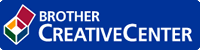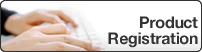Home > Machine Settings > Change Machine Settings from the Control Panel > Settings and Features Tables > Settings Tables (1 Line LCD)
Settings Tables (1 Line LCD)
These tables will help you understand your machine's menu selections and options.
Menu > [Maintenance]
Level 1 | Level 2 | Descriptions |
|---|---|---|
ImproveQuality | - | Check and correct the print quality, alignment and paper feeding according to the LCD instructions. |
Cleaning | - | Clean the print head according to the LCD instructions. |
InkBottleModel | - | Check the ink bottle numbers. |
Print Setting | ReduceSmudging | Reduce smudging on the paper or paper jams during printing. |
Slow Drying | Use this setting when printing with a type of plain paper on which the ink dries very slowly. | |
Ink Low Notice | - | Set the machine to display the ink low messages. |
Menu > [General Setup]
Level 1 | Level 2 | Descriptions |
|---|---|---|
Tray Setting (DCP-T510W/DCP-T710W) | Paper Type | Set the type of paper in the paper tray. |
Paper Size | Set the size of paper in the paper tray. | |
Check Paper | Check the paper type and paper size when you pull the tray out of the machine. | |
Ecology | Sleep Mode | Select how long the machine must be idle before it goes into Sleep Mode. |
Quiet Mode | Decrease printing noise. | |
Auto Power Off | Select how long the machine must wait before it automatically turns itself off after entering Sleep Mode. When set to Off, the machine will not power off automatically. | |
LCD Contrast | - | Adjusts the contrast of the LCD. |
Menu > [Copy]
Level 1 | Descriptions |
|---|---|
Density | Adjust the density. |
Quality | Select the Copy resolution for your document type. |
Menu > [Network] (DCP-T510W/DCP-T710W)
Level 1 | Level 2 | Level 3 | Descriptions |
|---|---|---|---|
WLAN | TCP/IP | BOOT Method | Select the Boot method that best suits your needs. |
IP Address | Enter the IP address. | ||
Subnet Mask | Enter the Subnet mask. | ||
Gateway | Enter the Gateway address. | ||
Node Name | Enter the Node name. | ||
WINS Config | Select the WINS configuration mode. | ||
WINS Server | Specify the IP address of the primary or secondary WINS server. | ||
DNS Server | Specify the IP address of the primary or secondary DNS server. | ||
APIPA | Set the machine to allocate the IP address from the link-local address range automatically. | ||
IPv6 | Turn the IPv6 protocol on or off. | ||
Setup Wizard | - | Configure your wireless network settings manually. | |
WLAN Assistant | - | Configure your wireless network settings using the Brother installation disc. | |
WPS | - | Configure your wireless network settings using the one-button push method. | |
WPS w/PIN Code | - | Configure your wireless network settings using WPS with a PIN. | |
WLAN Status | Status | View the current wireless network status. | |
Signal | View the current wireless network signal strength. | ||
SSID | View the current SSID. | ||
Comm. Mode | View the current Communication mode. | ||
MAC Address | - | View the machine's MAC address. | |
Wi-Fi Direct | Push Button | - | Configure your Wi-Fi Direct network settings using the one-button push method. |
PIN Code | - | Configure your Wi-Fi Direct network settings using WPS with a PIN code. | |
Manual | - | Configure your Wi-Fi Direct network settings manually. | |
Group Owner | - | Set your machine as the Group Owner. | |
Device Info. | Device Name | View your machine's device name. | |
SSID | View the Group Owner's SSID. When the machine is not connected, the LCD displays Not Connected. | ||
IP Address | View your machine's current IP Address. | ||
Status Info. | Status | View the current Wi-Fi Direct network status. | |
Signal | View the current Wi-Fi Direct network signal strength. When your machine acts as Group Owner, the LCD always indicates a strong signal. | ||
Channel | Display the channel in use when the Wi-Fi Direct network is active. | ||
Speed | Display the connection speed when the Wi-Fi Direct network is active. | ||
I/F Enable | - | Turn the Wi-Fi Direct connection on or off. | |
WLAN Enable (DCP-T510W/DCP-T710W) | - | - | Turn wireless network connection On or Off. |
Network Reset | - | - | Restore all network settings back to the factory settings. |
Menu > [Print Reports]
Level 1 | Descriptions |
|---|---|
User Settings | Print a list of your settings. |
Network Config (DCP-T510W/DCP-T710W) | Print a list of your Network settings. |
WLAN Report (DCP-T510W/DCP-T710W) | Print the wireless LAN connection results. |
Menu > [Machine Info.]
| Level 1 | Descriptions |
|---|
| Serial No. | Check your machine's serial number. |
| Version | Check your machine's firmware version. |
| Page Counter | Display the printed pages. |
Menu > [Initial Setup]
Level 1 | Level 2 | Descriptions |
|---|---|---|
Date&Time | Date&Time | (MFC models) Add the date and time on the screen and in the headings of the faxes you send. (DCP models) Set the date and time on your machine. |
Reset | Machine Reset | Restore all the machine's settings that you have changed, such as Date and Time and Ring Delay. |
Network Reset (DCP-T510W/DCP-T710W) | Restore all network settings back to the factory settings. | |
All Settings | Restore all the machine's settings back to the factory settings. | |
Local Language (Available only for some countries.) | - | Change your LCD language. |


 Adobe Acrobat Reader is required to view this printable guide.
Adobe Acrobat Reader is required to view this printable guide.