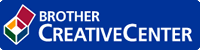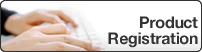Home > Network > Additional Methods of Configuring Your Brother Machine for a Wireless Network > Use Wi-Fi Direct® > Configure Your Wi-Fi Direct Network > Configure Your Wi-Fi Direct Network Using the PIN Method of Wi-Fi Protected Setup™ (WPS)
Configure Your Wi-Fi Direct Network Using the PIN Method of Wi-Fi Protected Setup™ (WPS)
DCP-T510W/DCP-T710W
If your mobile device supports the PIN Method of Wi-Fi Protected Setup™ (WPS), follow these steps to configure a Wi-Fi Direct network: 
When the machine receives the Wi-Fi Direct request from your mobile device, the message [Wi-Fi Direct connection request received. Press [OK] to connect.] will appear on the LCD. Press OK to connect.
- Press Menu.
- Press
 or
or  to select the following:
to select the following: - Select [Network]. Press OK.
- Select [Wi-Fi Direct]. Press OK.
- Select [Group Owner]. Press OK.
- Select [On]. Press OK.
- Select [PIN Code]. Press OK.
- When [Wi-Fi Direct On?] appears, press
 to select [On]. To cancel, press
to select [On]. To cancel, press  .
. - Activate your mobile device's WPS PIN configuration method (see your mobile device's user's guide for instructions) when [Activate Wi-Fi Direct on other device and press OK.] appears. Press OK on your Brother machine. This will start the Wi-Fi Direct setup.
- The machine will wait for a connection request from your mobile device. When [PIN Code] appears, enter the PIN displayed on your mobile device in the machine. Press OK.
- If your mobile device connects successfully, the machine's LCD displays [Connected]. You have completed the Wi-Fi Direct network setup.
MFC-T910DW
If your mobile device supports the PIN Method of Wi-Fi Protected Setup™ (WPS), follow these steps to configure a Wi-Fi Direct network: 
When the machine receives the Wi-Fi Direct request from your mobile device, the message [Wi-Fi Direct connection request received.] will appear on the LCD. Press  to connect.
to connect.
- Press Settings.
- Press
 or
or  to select the following:
to select the following: - Select [Network]. Press OK.
- Select [Wi-Fi Direct]. Press OK.
- Select [Group Owner]. Press OK.
- Select [On]. Press OK.
- Select [PIN Code]. Press OK.
- Activate your mobile device's WPS PIN configuration method (see your mobile device's user's guide for instructions) when [Activate Wi-Fi Direct on other device.] appears. Press
 on your Brother machine. This will start the Wi-Fi Direct setup.
on your Brother machine. This will start the Wi-Fi Direct setup. - The machine will wait for a connection request from your mobile device. If the LCD prompts you to enter a PIN, enter the PIN displayed on your mobile device in the machine. Press OK.
- If your mobile device connects successfully, the machine displays [Connected]. You have completed the Wi-Fi Direct network setup.
Was this page helpful?


 Adobe Acrobat Reader is required to view this printable guide.
Adobe Acrobat Reader is required to view this printable guide.