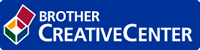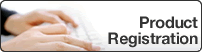Home > Configuration > Configure the Target Machine (Active Directory Authentication Mode) > Configure the Network Profile to Link the Shared Folder (Active Directory Authentication Mode)
Configure the Network Profile to Link the Shared Folder (Active Directory Authentication Mode)
Configure the Network Profile
- Click the Administrator tab.
- Click Network Profile in the left navigation bar.
- Select the network profile you want to use, select the Network option, and then click Submit.

- When configuring Multifunction (MFC) machines, use Profiles 1-10.
- When configuring both MFCs and printers, we recommend using Profiles 1-5.
- Set up the profile.
Option Description Profile Name Type a name for this server profile (up to 15 alphanumeric characters).
Network Folder Path Type the path (up to 64 characters recommended, depending on the character code) to the folder on the CIFS server where you want to send your print job.
Auth. Method Select the authentication method.
Username Type a user name (up to 96 characters) that has permission to write data to the folder specified in the Network Folder Path field. If the user name is part of a domain, type the user name in one of the following styles:
user@domain
domain\user
Password Type the password (up to 32 characters) associated with the user name you entered in the Username field. Type the password again in the Retype password field.
- Click Submit.
Select the Network Profile in the Stored Print Jobs
- Click the Administrator tab.
- Click Stored Print Jobs in the left navigation bar.
- Click the Network Profile drop-down list, and select the profile you just created.
- Click Submit.


 Adobe Acrobat Reader is required to view this printable guide.
Adobe Acrobat Reader is required to view this printable guide.