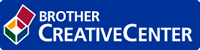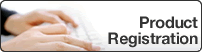Home > Configuration > Configure the Print Server > Create a Shared Folder on the Print Server
Create a Shared Folder on the Print Server
- Create a shared folder on the print server (for example C:\SharedFolder).
- Right-click the folder, and then select Property.
- Click the Share tab, and then click the Share… button.
- Use the search drop-down list to search for the user name.
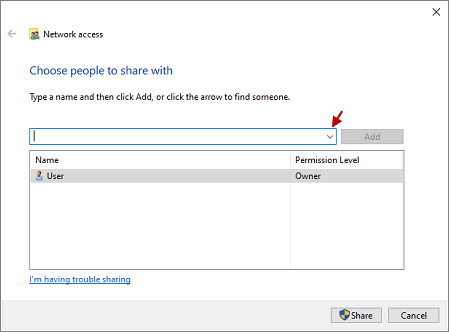
- Click to select the user names.
- Click the Share… button to save, and then click Done to close the window.
- Click the Security tab, and then modify the permissions to access the shared folder.Make sure only authorized users have access to this folder to protect the print jobs.
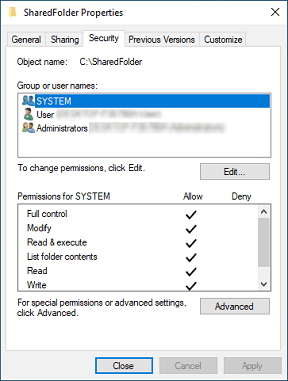
- IMPORTANT
-
- Shared folder requirements:
- SYSTEM with read/write permissions
- The added users with read/write permissions
- We strongly recommend restricting permissions for other users.
Was this page helpful?


 Adobe Acrobat Reader is required to view this printable guide.
Adobe Acrobat Reader is required to view this printable guide.