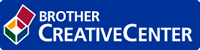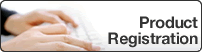Home > Configuration > Configure the Target Machine (Active Directory Authentication Mode) > Configure Card Reader Settings (Active Directory Authentication Mode)
Configure Card Reader Settings (Active Directory Authentication Mode)
- Click the Administrator tab.
- Click Card Reader Setting in the left navigation bar.
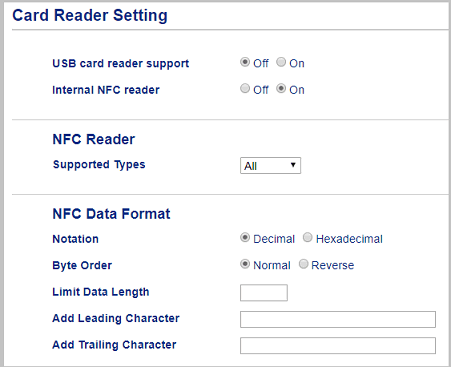 OptionInstructionsIf you use an external card reader
OptionInstructionsIf you use an external card reader- In the USB card reader support field, click On.
If you use an internal card reader- In the Internal NFC reader field, click On.
- In the Supported Types drop-down list, select the supported types of internal NFC card reader.
- Specify the Notation format of the card ID obtained by the internal NFC card reader and then submitted to the server.
- Specify the Byte Order of the card ID obtained by the internal NFC card reader.
- Specify the maximum data length of the card ID obtained by the internal NFC card reader and submitted to the server in the Limit Data Length field (1 – 255, Default: 20).
- (Optional) In the Add Leading Character field, type the prefix of the card ID obtained by the internal NFC card reader (1 – 20 ASCII characters, Default: blank).
- (Optional) In the Add Trailing Character field, type the suffix of the card ID obtained by the internal NFC card reader (1 – 20 ASCII characters, Default: blank).
- Click Submit.
Before you give the ID card to the user, test the function to make sure it is working correctly.
For more information, see Related Topics.
Was this page helpful?


 Adobe Acrobat Reader is required to view this printable guide.
Adobe Acrobat Reader is required to view this printable guide.