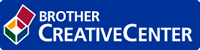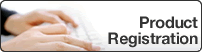Home > Configuration > Configure the Target Machine (Standalone Mode) > Register a User on the Target Machine
Register a User on the Target Machine
Make sure you use the user’s Windows login as the user name.
- Click the Administrator tab.
- Click one of the Restricted Functions options in the left navigation bar.If you are configuring Secure Print Advanced for the first time, click the first Restricted Functions / User Restriction Function option listed.

- Type the name of the user profile you want to configure in the User List / Restricted Functions column.This is the User ID.
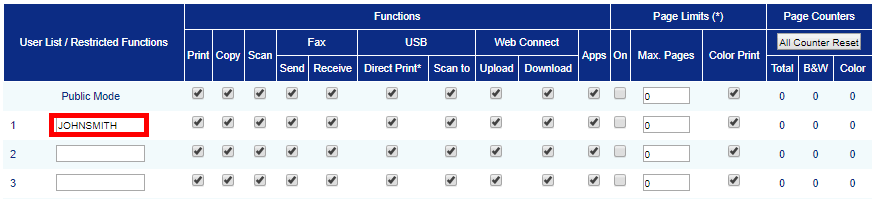
- Click Submit.
- Click one of the User List options in the left navigation bar. If you are configuring Secure Print Advanced for the first time, click the first User List option in the list.
- Type the new user’s name in the first blank cell in the User List column.
- IMPORTANT
- You must use the user’s Windows login name.
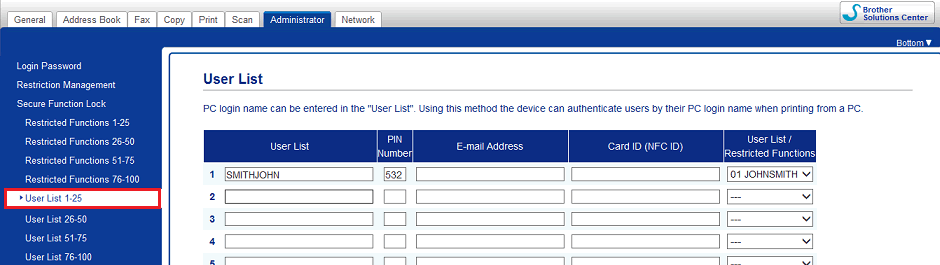
- Select the same name from the drop-down list in the User List / Restricted Functions column.
 Be careful when typing names and IDs. The user cannot be recognized if the user’s name is misspelled during registration.
Be careful when typing names and IDs. The user cannot be recognized if the user’s name is misspelled during registration. - Type the user’s PIN in the PIN Number column.This PIN is required when you register the user’s ID card on the machine.
Was this page helpful?


 Adobe Acrobat Reader is required to view this printable guide.
Adobe Acrobat Reader is required to view this printable guide.