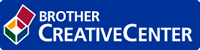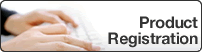Home > Configuration > Configure the Target Machine (Active Directory Authentication Mode) > Configure the LDAP Settings (Active Directory Authentication Mode)
Configure the LDAP Settings (Active Directory Authentication Mode)
- Click the Administrator tab.
- Select Active Directory Authentication in the left navigation bar.
- Click LDAP.
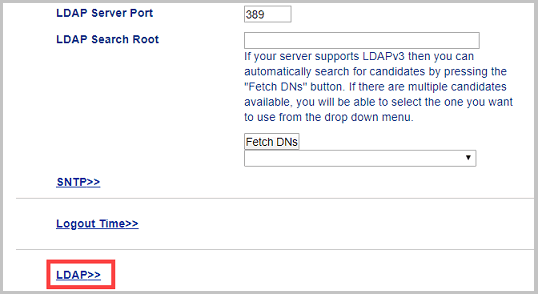
- In the LDAP Search field, click On.
- In the LDAP Server Address field, type the IP address or Fully Qualified Domain Name (FQDN) of your Active Directory server (1 – 64 ASCII characters).For example: 192.0.0.1, ldap.example.net.
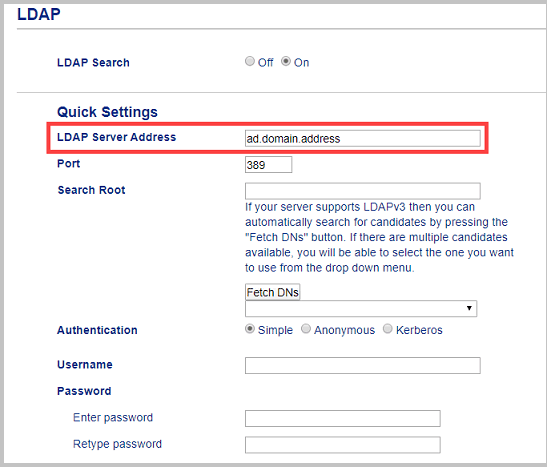
 If you are using the FQDN name, configure the DNS settings under
If you are using the FQDN name, configure the DNS settings under - Specify the Port number (1 – 65535, Default: 389).

- Specify the Search Root option to indicate the part of your Active Directory server with which the Brother machine needs to communicate (1 – 255 UTF8 characters).For example: dc = example, ou = sales, o = company.
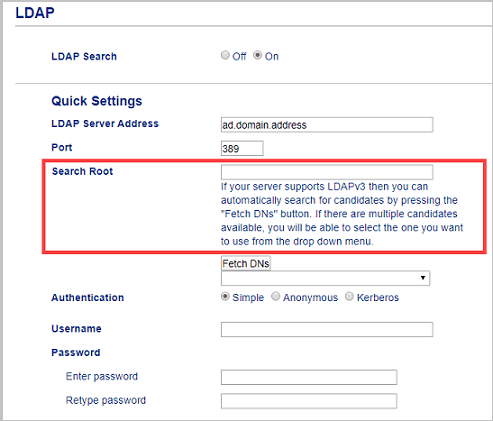
 Most modern Active Directory servers can help you configure this. Click the Fetch DNs button and then select the LDAP search root you want from the list.
Most modern Active Directory servers can help you configure this. Click the Fetch DNs button and then select the LDAP search root you want from the list. - Select the Authentication method to connect to the LDAP server.
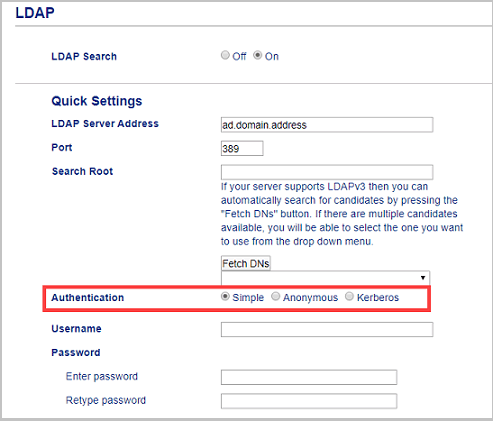
- Depending on the authentication method you selected, do the following:OptionInstructionsSimple
- Type the Username and Password of the service account as follows:
- Username: ID name (cn = admin, ou = sales, o = company) (1 – 255 UTF8 characters)
- Password: Your service account password (1 – 32 UTF8 characters)
- Go to the next step.
AnonymousGo to the next step.
Kerberos- Type the Username and Password of the service account as follows:
- Username: ID name (cn = admin, ou = sales, o = company) (1 – 255 UTF8 characters)
- Password: Your service account password (1 – 32 UTF8 characters)
- (Optional) To use a server other than the LDAP server, clear the Kerberos Server is the same as LDAP Server. check box, and then type the host name or IP address of the Kerberos server in the Kerberos Server Address field (1 – 64 ASCII characters).
- Go to the next step.
- Specify the search key necessary to connect to the LDAP server (the NFC card ID in Active Directory) in the Attribute of Card ID (Search Key) field (1 – 64 ASCII characters).

- Specify the attribute name necessary to connect to the LDAP server in the Attribute of Name (Search Key) field (1 – 64 ASCII characters, default: cn).

- Click Submit.
- If the configuration is successful
The Brother machine returns a search query from the LDAP address book, for example, a user’s email address.
- If the configuration is unsuccessful
The machine shows the appropriate error message.
For more information, see Related Topics:
Was this page helpful?


 Adobe Acrobat Reader is required to view this printable guide.
Adobe Acrobat Reader is required to view this printable guide.