- 使用 P-touch Editor 建立標籤 (Windows)
- 使用 P-touch Editor 列印標籤 (Windows)
- 建立標籤並列印而不安裝軟體和驅動程式
- 列印分發到多部印表機的標籤以縮短列印時間 (Windows)
- 使用裁切列印列印條碼標籤 (Windows)
- 使用印表機驅動程式列印標籤 (Windows)
- 使用 P-touch Editor 建立標籤 (Windows)
- 將範本傳輸到 P-touch Transfer Manager (Windows)
- 將範本或其他資料從電腦傳輸到印表機 (Windows)
- 在印表機液晶螢幕上顯示傳輸的範本並列印
- P-touch Template 操作概覽
- 使用 P-touch Editor 建立標籤 (Windows)
- 將範本傳輸到 P-touch Transfer Manager (Windows)
- 將範本或其他資料從電腦傳輸到印表機 (Windows)
- 指定條碼掃描器設定 (Windows)
- 使用 Bluetooth 將印表機連接至條碼掃描器 (Windows)
- 使用 USB 主機介面將印表機連接至條碼掃描器
- 使用條碼列表嘗試 P-touch Template 功能
主頁 > 使用電腦建立並列印標籤 > 使用裁切列印列印條碼標籤 (Windows)
使用裁切列印列印條碼標籤 (Windows)
您可以從 A4 或 Letter 大小的 PDF 檔案列印一個或多個條碼。裁切列印功能將自動識別然後個別裁切並列印您指定的條碼。
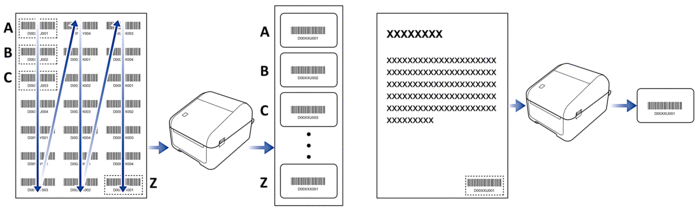
- 裁切列印功能僅當從 Windows 印表機驅動程式列印時才可用,並且不能使用 P-touch Editor 執行。
- 裁切列印功能的準確度視使用者的環境、列印材料和標籤內容而定。
建議採用清楚的黑白標籤。
如果未達到最佳條件,有些標籤可能無法正確列印,或者可能與原始資料不同。
如需更多資訊,請參閱 Brother 支援網站:support.brother.com。
此頁對您有幫助嗎?
感謝您意見回饋




