主頁 > 使用條碼掃描器或其他裝置列印標籤 (P-touch Template) > 使用 P-touch Editor 建立標籤 (Windows)
使用 P-touch Editor 建立標籤 (Windows)
若要將印表機與電腦搭配使用,請安裝 P-touch Editor 和印表機驅動程式。
如需取得最新的驅動程式和軟體,請轉到 Brother 支援網站 (support.brother.com) 上您的機器型號的下載頁面。
- 啟動 P-touch Editor
 。
。 Windows 10/Windows Server 2016:
按一下,或者連按兩下桌面上的 P-touch Editor 5.2 圖示。
Windows 8/Windows 8.1/Windows Server 2012/Windows Server 2012 R2:
按一下 應用程式 畫面上的P-touch Editor 5.2圖示,或者連按兩下桌面上的 P-touch Editor 5.2 圖示。
Windows 7/Windows Server 2008/Windows Server 2008 R2:
按一下,或者連按兩下桌面上的 P-touch Editor 5.2 圖示。
P-touch Editor 便會啟動。 - 執行下列其中一個動作:
- 若要開啟現有的版面配置,按一下開啟 (1)。
- 若要將預先設定的版面配置連接至資料庫,請勾選連接資料庫 (2) 旁邊的核取方塊。
- 若要建立新的版面配置,請連按兩下 新版面配置 窗格 (3),或者按一下新版面配置窗格 (3),然後按一下 →。
- 若要使用預設版面配置來建立新版面配置,請按兩下類別按鈕 (4),或者選擇類別按鈕 (4),然後按一下 →。
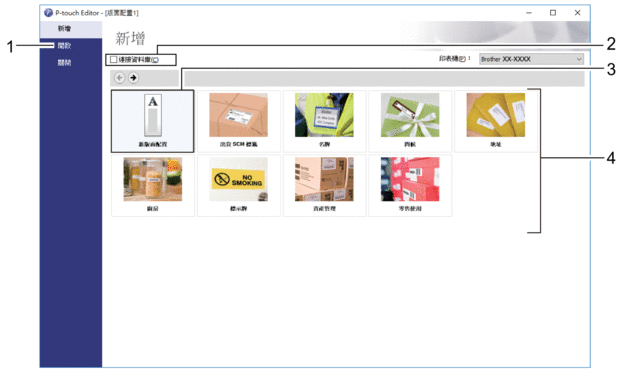
 若要變更 P-touch Editor 的啟動方式,請按一下 P-touch Editor 選單列中的,以顯示選項對話方塊。在左側,選擇一般標題,然後在啟動設定下的作業清單方塊中選擇所需的設定。
若要變更 P-touch Editor 的啟動方式,請按一下 P-touch Editor 選單列中的,以顯示選項對話方塊。在左側,選擇一般標題,然後在啟動設定下的作業清單方塊中選擇所需的設定。
此頁對您有幫助嗎?




