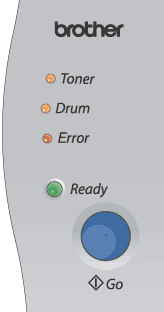
LED | Printer status |
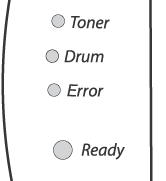 | Sleep mode The power switch is off or the printer is in Sleep mode. Pressing the Go button wakes up the printer from Sleep mode to Ready mode. |
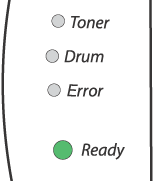 | Ready to print The printer is ready to print. |
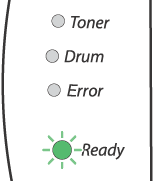 | Warming up The printer is warming up. |
Receiving data The printer is either receiving data from the computer, processing data in memory or printing the data. | |
Data remaining in memory Print data is left in the printer memory. If the Ready LED blinks for a long time and nothing has printed, press the Go button to print the data that is still in memory. | |
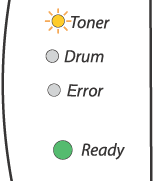 | Indicates that the toner cartridge is nearly empty. Purchase a new toner cartridge and have it ready for when Toner Life End is indicated. The Toner LED alternates turning on for 2 seconds and off for 3 seconds. |
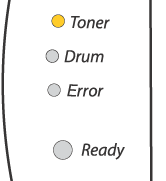 | Replace the toner cartridge with a new one. See Replacing the toner cartridge. |
The toner cartridge is not installed correctly. Take out the toner cartridge and put it back into the printer again. | |
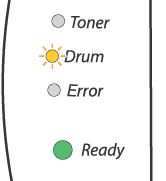 | The drum unit is near the end of its life. We recommend that you get a new drum unit to replace the current one. See Replacing the drum unit. The Drum LED alternates turning on for 2 seconds and off for 3 seconds. |
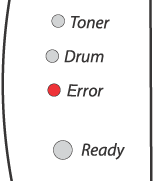 | Put paper in the tray. See Printing on plain paper, bond paper or transparencies from the paper tray. Then press the Go button. |
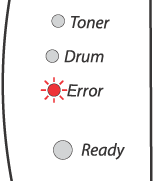 | Back cover is open Close the back cover of the printer. |
Paper jam Clear the paper jam. See Paper jams and how to clear them. If the printer does not start printing, press the Go button. | |
Put the paper in the manual feed slot. See Printing on plain paper, bond paper or transparencies from the manual feed slot or Printing on thick paper, labels and envelopes from the manual feed slot. | |
The printer memory is full and the printer cannot print full pages of a document. See Solving print problems. | |
A print overrun occurred and the printer cannot print full pages of a document. See Solving print problems. | |
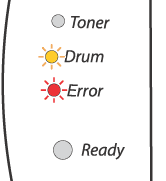 | Drum error The corona wire needs to be cleaned. See Cleaning the corona wire. If your LED's still shows the same error indication after you have cleaned the corona wire, replace the drum unit with a new one. See Replacing the drum unit. |