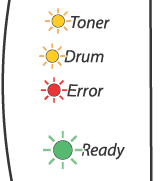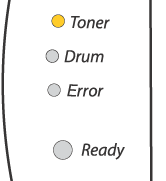If there is an error that cannot be cleared by the user, the printer will show that a service call is needed by lighting up all the LEDs as shown below.
If you see the service call indication above, turn off the power switch, wait a few seconds, and then turn it back on and try to print again.
If you cannot clear the error and see the same service call indication after turning the printer back on, call your dealer or a Brother authorized service representative.
For example, the LED indication below shows a fuser unit failure.
Table 1: LED indications while pressing Go button
LEDs | | Laser unit failure | Main motor failure | Main PCB failure |
Toner | | | | |
Drum | | | | |
Error | | | | |
Ready | | | | |
Make a note of the indication and report the error status to your dealer or a Brother authorized service representative by referring to the above table.

Note
| | Make sure that the front cover is fully closed before you report a service call. |