| 1 | At 5% print coverage (A4 or Letter size). The actual number of printed pages will vary depending on the average type of print job and paper. |
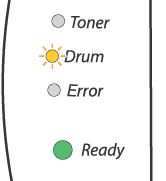
While removing the drum unit, handle it carefully because it may contain toner. | |
Every time you replace the drum unit, you should clean the inside of the printer. See Cleaning. |
We recommend that you clean the printer when you replace the drum unit. See Cleaning. |