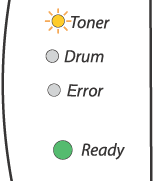
| • | To ensure high quality printing, make sure you use quality Brother toner cartridges. When you want to buy toner cartridges, call the dealer you bought the printer from or Brother Customer Service. |
| • | We recommend that you clean the printer when you replace the toner cartridge. See Cleaning. |