



  |
  |
|
Examples of poor print quality
|
Recommendation
|
||||||||||||||

White lines across the page
|
|
||||||||||||||

Lines across the page
|
|
||||||||||||||

White lines down the page
|
|
||||||||||||||
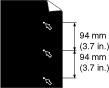
White Spots on black text and graphics at 94 mm (3.7 in.) intervals
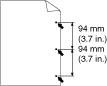
Black Spots at 94 mm (3.7 in.) intervals
|
|
||||||||||||||
  |
  |