



  |
  |
| • |
The amount of toner used varies according to what is printed on the page and the print density setting.
|
| • |
If you change the print density setting for lighter or darker printing, the amount of toner used will change.
|
| • |
Wait to unpack the toner cartridge until immediately before you put it into the printer.
|
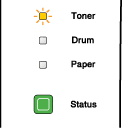
|
The Toner LED will blink continuously if the toner cartridge is nearly empty.
|
| • |
To ensure high quality printing, we recommend that you use only genuine Brother toner cartridges. When you want to buy toner cartridges, call the dealer you bought the printer from or Brother Customer Service.
|
| • |
We recommend that you clean the printer when you replace the toner cartridge. See
Cleaning.
|
| 1 |
Press the front cover release button and then open the front cover.
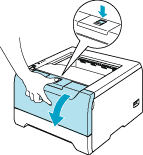
|
||||
| 2 |
Take out the drum unit and toner cartridge assembly.

|
  |
  |