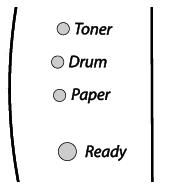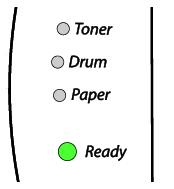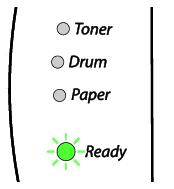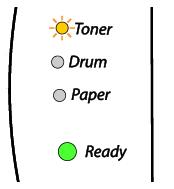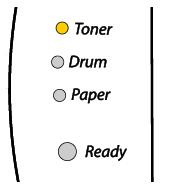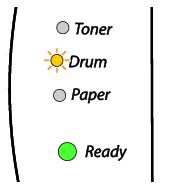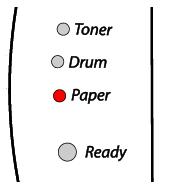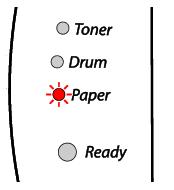|
|
|
|
|
The power switch is off or the printer is in Sleep mode. Pressing the Go button wakes up the printer from Sleep mode to Ready mode.
|
|
|
The printer is ready to print.
|
|
|
The printer is warming up.
|
The printer is either receiving data from the computer, processing data in memory or printing the data.
|
Print data is left in the printer memory. If the Ready LED blinks for a long time and nothing has printed, press the Go button to print the data that is still in memory.
|
|
|
Indicates that the toner cartridge is nearly empty. Purchase a new toner cartridge and have it ready for when Toner Life End is indicated.
The Toner LED alternates turning on for 2 seconds and off for 3 seconds.
|
|
|
|
The toner cartridge is not installed correctly. Take out the toner cartridge and put it back into the printer again.
|
|
|
The drum unit is near the end of its life. We recommend that you get a new drum unit to replace the current one. Replacing the drum unit.
The Drum LED alternates turning on for 2 seconds and off for 3 seconds.
|
|
|
|
|
|
Close the front cover of the printer.
|
Close the back cover of the printer.
|
|
|
No paper fed manual feed slot
|
|
|
|
|
|
|

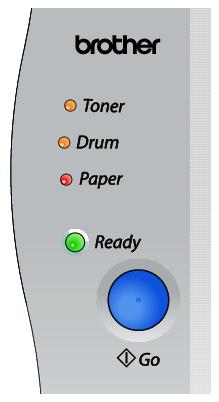
Note