Home > Introduction to Your Brother Machine > Control Panel Overview
Control Panel Overview
ADS-4300N
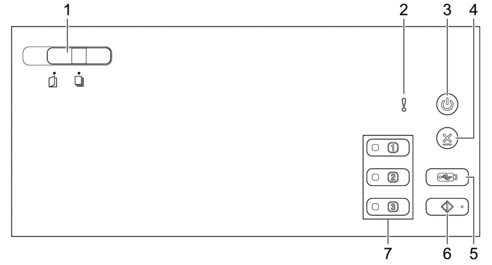
- Document Separation Switch
 (Manual Single Mode) /
(Manual Single Mode) /  (Continuous Feed Mode)
(Continuous Feed Mode) -
Slide to select the scanner feed mode.
- Error Indicator (with LED)
- Blinks when the machine detects an error.
 (Power On/Off) (with LED)
(Power On/Off) (with LED) - Press
 to turn on the machine.
to turn on the machine. - Press and hold
 to turn off the machine.
to turn off the machine.
 (Stop)
(Stop) - Press to stop or cancel your current action and return to Ready Mode.
 (Scan to USB)
(Scan to USB) - Press to scan to a USB flash drive.
 (Scan to PC)
(Scan to PC) - Press to scan to the computer.
 Install a scanning application (for example, Brother iPrint&Scan) and configure the settings within the application before scanning from the machine.
Install a scanning application (for example, Brother iPrint&Scan) and configure the settings within the application before scanning from the machine.
- Network Device Scan Buttons
-
Press one of these shortcut buttons to perform a "Scan to" function, after you have assigned it.
You can assign one of these "Scan to" functions to use it as a shortcut.
- Scan to FTP/SFTP
- Scan to Network
- Scan to PC (Network Connect)
- WS Scan
For more information on configuring "Scan to" functions, see Related Information.
ADS-4700W/ADS-4900W
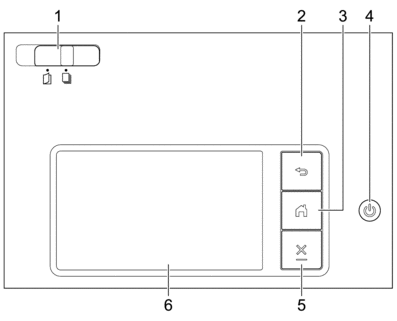
- Document Separation Switch
 (Manual Single Mode) /
(Manual Single Mode) /  (Continuous Feed Mode)
(Continuous Feed Mode) -
Slide to select the scanner feed mode.
 (Back)
(Back) - Press to go back to the previous screen or menu.
 (Home Button)
(Home Button) - Press to return to the Home Screen and Ready Mode.
 (Power On/Off) (with LED)
(Power On/Off) (with LED) - Press
 to turn on the machine.
to turn on the machine. - Press and hold
 to turn off the machine. The LCD displays [Shutting Down] and stays on for a few seconds before turning off.
to turn off the machine. The LCD displays [Shutting Down] and stays on for a few seconds before turning off.
 (Stop)
(Stop) - Press to stop or cancel your current action and return to Ready Mode.
- Touchscreen LCD
- Access the menus and options by pressing the touchscreen.
Did you find the information you needed?



