HL-3260N
FAQs & Troubleshooting |

HL-3260N
Date: 01/27/2014 ID: faq00000696_005
"Jam: R" error appears on the LCD. What should I do?
To clear paper jams, please follow the steps below.
-
Remove the jammed paper inside the Finisher tray.
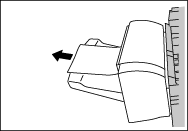
-
If the jammed paper is not removed in step 1, open the Top cover of the Finisher.

-
Remove the jammed paper inside the cover.
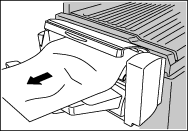
- Close the cover of the Finisher.
Related FAQs
- "JAM: A" error appears on the LCD. What should I do?
- "JAM: B" error appears on the LCD. What should I do?
- "JAM: C" error appears on the LCD. What should I do?
- "JAM: D" error appears on the LCD. What should I do?
- "JAM: E" error appears on the LCD. What should I do?
- "Jam: Y" error appears on the LCD. What should I do?
- "Jam: Z" error appears on the LCD. What should I do?
HL-3260N
If you need further assistance, please contact Brother customer service:
Content Feedback
To help us improve our support, please provide your feedback below.
Step 1: How does the information on this page help you?
Step 2: Are there any comments you would like to add?
Please note this form is used for feedback only.