HL-3260N
FAQs & Troubleshooting |

HL-3260N
Date: 01/27/2014 ID: faq00000162_004
"JAM: D" error appears on the LCD. What should I do?
Follow these steps to clear the paper jam:
-
Open the duplex unit by lifting the catch.
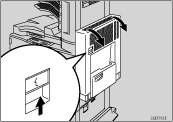
-
Open the Right cover by lifting the catch (1) and open the Upper cover of the Interchange unit by pulling the handle (2).
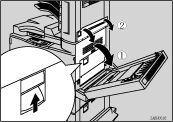
-
Remove the jammed paper.
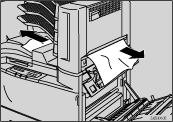
-
If the jammed paper is not removed in step 3, open the Upper cover of the Bridge unit and remove the jammed paper.
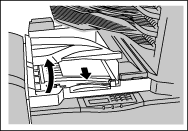
-
If the jammed paper is not removed in step 4, open the Right cover of the Bridge unit (1) and remove the jammed paper (2).
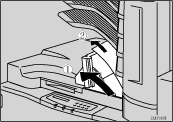
- Close the cover of the Bridge unit.
Content Feedback
To help us improve our support, please provide your feedback below.
Step 1: How does the information on this page help you?
Step 2: Are there any comments you would like to add?
Please note this form is used for feedback only.