HL-3260N
FAQs & Troubleshooting |

HL-3260N
Date: 01/27/2014 ID: faq00000159_005
"JAM: A" error appears on the LCD. What should I do?
Follow the procedure below to remove the jammed paper.
-
Open the Lower right cover 1.
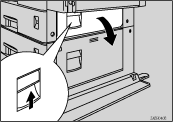
-
Remove the jammed paper from inside the Lower right cover 1.
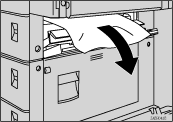
-
Close the Lower right cover 1.
Close the cover by pushing the center area of the cover.
Content Feedback
To help us improve our support, please provide your feedback below.
Step 1: How does the information on this page help you?
Step 2: Are there any comments you would like to add?
Please note this form is used for feedback only.