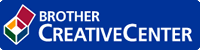- Control Panel Overview
- LED Patterns and Indications (for Models Without an LCD)
- Access Brother Utilities (Windows)
- Load Paper
- Paper Settings
- Unprintable Area
- Recommended Print Media
- Using Special Paper
- Supported Basic Network Features
- Network Management Software and Utilities
- Additional Methods of Configuring Your Brother Machine for a Wireless Network
- Before Configuring Your Brother Machine for a Wireless Network
- Configure Your Machine for a Wireless Network
- Configure Your Machine for a Wireless Network Using the One Push Method of Wi-Fi Protected Setup™ (WPS)
- Configure Your Machine for a Wireless Network Using the PIN Method of Wi-Fi Protected Setup™ (WPS)
- Configure Your Machine for a Wireless Network Using the Machine's Control Panel Setup Wizard
- Configure Your Machine for a Wireless Network When the SSID Is Not Broadcast
- Use Wi-Fi Direct®
- Print from Your Mobile Device Using Wi-Fi Direct
- Configure Your Wi-Fi Direct Network
- Wi-Fi Direct Network Configuration Overview
- Configure Your Wi-Fi Direct Network Using the One-Push Method
- Configure Your Wi-Fi Direct Network Using the One-Push Method of Wi-Fi Protected Setup™ (WPS)
- Configure Your Wi-Fi Direct Network Using the PIN Method
- Configure Your Wi-Fi Direct Network Using the PIN Method of Wi-Fi Protected Setup™ (WPS)
- Configure Your Wi-Fi Direct Network Manually
- Advanced Network Features
- Technical Information for Advanced Users
- Lock the Machine Settings
- Network Security Features
- Before Using Network Security Features
- Manage Your Network Machine Securely Using SSL/TLS
- Introduction to SSL/TLS
- Certificates and Web Based Management
- Supported Security Certificate Features
- Create and Install a Certificate
- Manage Multiple Certificates
- Manage Your Network Machine Securely Using Web Based Management
- Manage Your Network Machine Securely Using BRAdmin Professional (Windows)
- Print Documents Securely Using SSL/TLS
- Send an Email Securely
- Google Cloud Print
- AirPrint
- Mobile Printing for Windows
- Mopria® Print Service
- Brother iPrint&Scan for Mobile Devices
- Error and Maintenance Indications
- Error and Maintenance Messages
- Paper Jams
- Printing Problems
- Improve the Print Quality
- Network Problems
- Google Cloud Print Problems
- AirPrint Problems
- Other Problems
- Machine Information
Home > Mobile > AirPrint > Print Using AirPrint > Print from iPad, iPhone, or iPod Touch
Print from iPad, iPhone, or iPod Touch
Related Models:HL‑L2357DW / HL‑L2352DW / HL‑L2372DN / HL‑L2375DW
The procedure used to print may vary by application. Safari is used in the example below.
- Make sure your Brother machine is turned on.
- Use Safari to open the page that you want to print.
- Tap
 or
or  .
. - Tap Print.
- Make sure your Brother machine is selected.
- If a different machine (or no printer) is selected, tap Printer.A list of available machines appears.
- Tap your machine's name in the list.
- Select the desired options, such as the number of pages to print and 2-sided printing (if supported by your machine).
- Tap Print.
- Related Information
Was this page helpful?
Thank you for your feedback.