



  |
  |
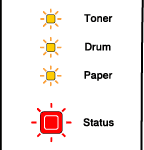
|
LEDs
|
Main PCB failure
|
Fuser unit failure*1
|
Laser unit failure
|
Main motor failure
|
High voltage failure
|
DIMM error*2
|
|
Toner
|
|
|
|
|
|
|
|
Drum
|
|
|
|
|
|
|
|
Paper
|
|
|
|
|
|
|
|
Status
|
|
|
|
|
|
|
| *1 |
If this error occurs, turn off the printer power switch, wait a few seconds, and then turn it on again. Leave the printer for 10 minutes with the power on. If the error occurs again, call your dealer or Brother authorized service representative.
|
| *2 |
If this error occurs, ensure that the DIMM is installed correctly. See Installing extra memory.
|
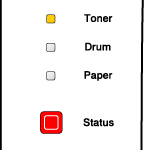
|
Make sure that the front cover is completely closed before you report a service call.
|
  |
  |