



  |
  |
| • |
If you press Job Cancel while printing, the printer will immediately stop printing and will then eject the paper.
|
| • |
Wake-up
If the printer is in sleep mode, press Go or Job Cancel to wake the printer up and go to the Ready state.
|
| • |
Error recovery
If there is an error, the printer will recover automatically from some errors. If an error is not automatically cleared, press Go to clear the error, and then continue to use the printer.
|
| • |
Form feed
If the yellow Status LED is on for a long time, press Go. The printer will print any remaining data in the printer memory.
|
| • |
To reprint the last document, press Go and hold it down for about 4 seconds until all the LEDs light up in order (Toner, Drum, Paper, Status), and then release Go. Within 2 seconds press Go the number of times you want to reprint. If you don’t press Go within 2 seconds, a single copy will be printed.
|
| 1 |
Turn off the printer.
|
| 2 |
Make sure that the front cover is closed and the power cord is plugged in.
|
| 3 |
Hold down Go as you turn on the power switch. First all the LEDs will light up, and then the Status LED will turn off. Release Go. Make sure that all the LEDs have turned off.
|
| 4 |
Press Go again. The printer will print a test page.
|
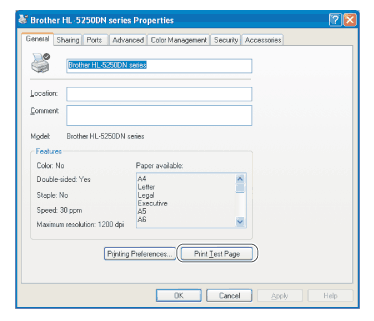
  |
  |