



  |   |
| 1 | The Direct key will light up. Press Direct. Your machine will enter Direct Print Mode. 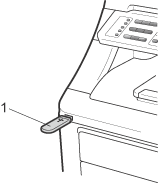 | |||||
| 2 | Press Press OK. If you have chosen the folder name, press Press OK.
| |||||
| 3 | Do one of the following:
| |||||
| 4 | Press Mono Start or Color Start if you have finished. | |||||
| 5 | Press the dial pad key to enter the number of copies you want. Press OK.
| |||||
| 6 | Press Mono Start or Color Start to print the data. |
You can change the default settings for Direct Print by using the control panel when the machine is not in the Direct Print mode. Press Menu, 5 to enter the USB Direct I/F menu. (See Entering text.) |
  |   |