Home > Printer Settings > Change Printer Settings Using the Printer Setting Tool (Windows) > Printer Setting Tool (Windows): Device Settings
Printer Setting Tool (Windows): Device Settings
TD-2350D/TD-2350DF/TD-2350DSA: Use Device Settings in the Printer Setting Tool to specify or change printer settings when connecting the printer and computer with a USB cable or via a Bluetooth connection.
TD-2310D/TD-2320D/TD-2320DF: Use Device Settings in the Printer Setting Tool to specify or change printer settings when connecting the printer and computer with a USB cable.
You can change one printer's device settings for one printer, and then apply these settings to multiple printers. When printing from a computer application, various printing settings can be specified from the printer driver; however, using the Device Settings tool in the Printer Setting Tool, more advanced settings can be specified. When you open the Device Settings window, the printer's current settings are retrieved and displayed. If the current settings cannot be retrieved, the previous settings are displayed. If the current settings cannot be retrieved and previous settings were not specified, the machine's factory settings appear.
Settings Dialog Box
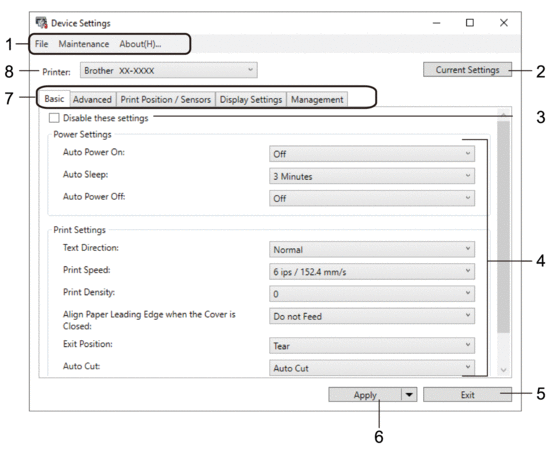
- Menu Bar
- Provides access to various commands grouped under each menu title (the File, Maintenance, and About menus) according to their functions.
- Current Settings
- Retrieves the settings from the currently connected printer and displays them in the dialog box. Settings can also be retrieved for the parameters on tabs with
 .
.
- Disable these settings
- When this checkbox is selected,
 appears on the tab, and the settings can no longer be specified or changed. Settings in a tab where
appears on the tab, and the settings can no longer be specified or changed. Settings in a tab where  appears are not applied to the printer even if Apply is clicked. In addition, the settings in the tab are not saved or exported when you use the Save in Command File or Export command.
appears are not applied to the printer even if Apply is clicked. In addition, the settings in the tab are not saved or exported when you use the Save in Command File or Export command.
- Parameters
- Displays the current settings.
- Exit
- Exits the Device Settings window and returns to the main window of the Printer Setting Tool.
- Apply
- Applies the settings to the printer. To save the specified settings in a command file, select the Save in Command File command from the drop-down list.
The saved command file can be used with the Mass Storage Mode to apply the settings to a printer.
- Settings Tabs
- Contains settings that may be specified or changed.
 If
If appears in the tab, the settings cannot be changed. In addition, the settings in the tab are not applied to the printer even if you click Apply. The settings in the tab are not saved or exported when you use the Save in Command File or Export commands.
appears in the tab, the settings cannot be changed. In addition, the settings in the tab are not applied to the printer even if you click Apply. The settings in the tab are not saved or exported when you use the Save in Command File or Export commands.
- Printer
- Specifies the printer you want to configure.
Menu Bar
File Menu Options
- Apply Settings to the Printer
Applies the settings to the printer.
- Check Setting
Displays the current settings.
- Save Settings in Command File
Saves the specified settings in a command file.
- Import
Imports an exported file.
- Export
Saves the current settings in a file.
- Exit
Exits the Device Settings window and returns to the main window of the Printer Setting Tool.
Maintenance Menu Options
- Save Print Log in File
Saves the print log in a file in the CSV format.
- Print Unit Settings
Prints a report containing the current firmware version and device setting information.
 When you print this report, we recommend using a 2.4" (58 mm) or wider media.
When you print this report, we recommend using a 2.4" (58 mm) or wider media.
- Check Printer Information
Checks the status of the printer.
- Switch to Dump Mode
Transfers to the Dump Mode to print and confirm received print data without interpretation of the print command.
- Check Print Head Status
Checks if there are no problems with the Print Head.
- Reset to Factory Defaults
TD-2310D: Resets all the settings to the factory settings, including device settings, and transferred data.
TD-2320D/TD-2350D/TD-2320DF/TD-2350DF/TD-2350DSA: Resets all the settings to the factory settings, including device settings, transferred data, and network settings.
- Reset only Device Settings
Resets the settings that can be changed in the Device Settings to the factory settings.
- Delete Template and Database
Deletes the templates and databases stored in the printer.
- Delete Print Log
Deletes the print log stored in the printer.
- Option Settings
If the Do not display an error message if the current settings cannot be retrieved at startup checkbox is selected, a message is not displayed the next time.
Basic Tab
- Auto Power On
Specifies whether the printer turns on automatically when the AC Power Cord is plugged into an AC power outlet.
- Auto Sleep
Specifies the amount of time to pass before the printer automatically goes into sleep mode.

- The printer will automatically enter sleep mode when the specified time elapses under the following conditions:
- The printer does not receive data.
- A LAN cable is not connected. (TD-2320D/TD-2350D/TD-2320DF/TD-2350DF/TD-2350DSA)
- In idle mode. (TD-2310D/TD-2320D/TD-2320DF)
- In idle mode or template selection mode. (TD-2350D/TD-2350DF/TD-2350DSA)
- When no device is connected to the USB port. (TD-2320D/TD-2350D/TD-2320DF/TD-2350DF/TD-2350DSA)
- When not communicating using the serial port.
- Sleep mode is cancelled when the following operations are performed:
- A printer button is pressed.
- The Roll Compartment Cover is opened or closed.
- The printer receives data. Except when receiving data via a serial port.
- The printer receives data.
- The USB cable is disconnected and then reconnected.
- Auto Power Off
Specifies the period of time that passes before the printer turns off automatically when connected to an AC power outlet.

- The printer will automatically enter power off mode when the specified time elapses under the following conditions:
- The printer does not receive data.
- A LAN cable is not connected. (TD-2320D/TD-2350D/TD-2320DF/TD-2350DF/TD-2350DSA)
- In idle mode. (TD-2310D/TD-2320D/TD-2320DF)
- In idle mode or template selection mode. (TD-2350D/TD-2350DF/TD-2350DSA)
- When no device is connected to the USB port. (TD-2320D/TD-2350D/TD-2320DF/TD-2350DF/TD-2350DSA)
- When not communicating using the serial port.
- Power off mode is cancelled when the following operations are performed:
- A printer button is pressed.
- The Roll Compartment Cover is opened or closed.
- The printer receives data. Except when receiving data via a serial port.
- The printer receives data.
- The USB cable is disconnected and then reconnected.
- Battery Charge Level (TD-2320D/TD-2350D/TD-2320DF/TD-2350DF/TD-2350DSA)
Specifies the maximum charge level.
 To get the longest life from the rechargeable Li-ion battery, select 80 %. Although the number of print jobs that can be printed on a single charge will be less when you select 80 %, you can get a longer overall rechargeable Li-ion battery life.
To get the longest life from the rechargeable Li-ion battery, select 80 %. Although the number of print jobs that can be printed on a single charge will be less when you select 80 %, you can get a longer overall rechargeable Li-ion battery life. - Text Direction
Selects the printing orientation.
- Print Speed
Selects the printer’s printing speed.

- If you increase the print speed, the print result may become lighter.
- If the barcode on the printed label is difficult to read, select a slower printing speed.
- Print Density
Adjusts the printer’s printing density.
Changing the Energy Rank setting in the Paper Size Setup can further increase the print density. For more information, see Related Topics: Printer Setting Tool (Windows): Paper Size Setup.
- Align Paper Leading Edge when the Cover is Closed
Selects whether the paper is automatically fed when the cover is closed.
- Exit Position (TD-2310D/TD-2320D/TD-2350D/TD-2350DSA)
Selects the media output location.
- Auto Cut (TD-2320D/TD-2350D/TD-2350DSA)
Sets the cutting method when printing multiple labels.
Advanced Tab
- Feed Key Function
Selects the operation performed when
 is pressed. If Program Settings is selected, click File and select the command file.
is pressed. If Program Settings is selected, click File and select the command file. - Function Key Function (TD-2310D/TD-2320D/TD-2320DF)
Selects the operation performed when
 is pressed. If Program Settings is selected, click File and select the command file.
is pressed. If Program Settings is selected, click File and select the command file. If the Cutter is attached, manual cutting can be set using the Function Key.
- Print Information Report
Selects the information you want to include in the printer Information Report.
- Beeper (TD-2350DSA)
Selects the beeper volume.
- JPEG Printing Setting
Selects the method of image processing when printing JPEG images.
- Serialize Mode
Specifies the serialize (number) method for your printed labels.
- Save Printer Print Log
Selects whether to save the printer’s print log. If Disable is selected, the Save Print Log in File option cannot be enabled.
- Print Data after Printing
Specifies whether print data is erased after printing.
Print Position / Sensors Tab
When you use standard media, it is unnecessary to adjust the sensors.
- Printing Reference Point Adjustment
Adjusts the position of the reference point (point of origin for printing). This corrects printing misalignments resulting from differences in printer models or from the fixed margins of some software.
The reference point cannot be adjusted for raster printing.
- Tear Adjust (TD-2310D/TD-2320D/TD-2350D/TD-2350DSA)
- Adjusts the Tear Bar tear-off position for paper media.
- NOTE
- Depending on the media type, the cut position and margins may not match your settings. If this occurs, adjust the Tear Adjust setting, and then try to print again.
When the Use Peeler Function or Auto Cutter Function in the printer driver is enabled and the peeled labels are jammed or are not ejected correctly after printing, adjust the Tear Adjust setting, and then try to print again.
- Media Sensor (Transmissive/Gap)
- Detection Sensitivity
Adjusts the sensitivity of gap (spacing) detection for die-cut labels.
- Luminescence Adjustment
Adjusts the amount of light emitted by the transmissive/gap sensor.
- Media Sensor (Reflective/Bar)
- Mark Detection Sensitivity
Adjusts the sensitivity of black mark detection.
- Luminescence Adjustment
Adjusts the amount of light emitted by the reflective/black mark sensor.
- Media Sensor (Peeler/Linerless cutter) (TD-2320D/TD-2350D/TD-2320DF/TD-2350DF/TD-2350DSA)
Specifies the settings when the Label Peeler (optional) is used.
- Detection Sensitivity
Adjusts the precision of the sensor that detects whether the label has been peeled.
Display Settings Tab (TD-2320D/TD-2350D/TD-2320DF/TD-2350DF/TD-2350DSA)
- Clock
Sets the clock function.
- Synchronize with SNTP server
Synchronizes time with the SNTP server.
- Time Zone
Sets the time zone.
- Set Clock
Sets the date and time.
- LCD Contrast (TD-2350D/TD-2350DF)
Sets the contrast of the LCD.
- Backlight (TD-2350D/TD-2350DF)
Sets the backlight on or off.
- Backlight Timeout (TD-2350D/TD-2350DF)
Sets the period of time before the backlight turns off if the printer is not used.
- Display Brightness (TD-2350DSA)
Sets the display brightness.
- Home Screen Settings (TD-2350D/TD-2350DF/TD-2350DSA)
Specifies whether the printer operates in P-touch Template Mode.
P-touch Template Mode allows you to enter only text and print labels using a previously configured template.
- Template Touchscreen Settings (TD-2350DSA)
Sets the display format for the template touch mode screen.
- Search Type (TD-2350DSA)
Sets the search method when searching for a specific template from the template list.
- Show Preset Templates (TD-2350D/TD-2350DF/TD-2350DSA)
Sets whether or not to display the preset templates on the printer.
- Confirm Print (TD-2350D/TD-2350DF/TD-2350DSA)
Specifies whether a message appears before printing so that the number of copies can be confirmed.
- Default Print (TD-2350D/TD-2350DF/TD-2350DSA)
Specifies the default value for the print quantity.
- QR Code Data (TD-2350D/TD-2350DF/TD-2350DSA)
Creates custom QR code data based on the required text or web page and displays it on the printer's LCD. The displayed QR code can be read using a mobile device to retrieve information.
Management Tab
- Unit (TD-2350D/TD-2350DF/TD-2350DSA)
Specifies the default unit.
- Language (TD-2350D/TD-2350DF/TD-2350DSA)
Specifies the language displayed on the LCD.
- Airplane Mode (TD-2350D/TD-2350DF/TD-2350DSA)
Allows disabling the Bluetooth or Wi-Fi interfaces. This function is useful when you use the printer in a place where signal transmissions are not allowed.
- Lock Settings (TD-2350D/TD-2350DF/TD-2350DSA)
Locks the menu settings so that they cannot be changed.
- Admin Password (TD-2350D/TD-2350DF/TD-2350DSA)
Select On to configure administrator mode. Set a four-digit password that must be used change the menu settings.
- Disable Edit (TD-2350D/TD-2350DF/TD-2350DSA)
Selects whether object editing is prohibited or not.
- Command Mode
Selects the command mode type.
- Date Format (TD-2350D/TD-2350DF/TD-2350DSA)
Selects the date format for the clock.
- Time Format (TD-2350D/TD-2350DF/TD-2350DSA)
Selects the time format for the clock.
- Print Head Check When Powered On
Sets whether to check the status of the Print Head when you turn on the printer.



