Home > Set Up Your Printer > Adjust the Sensor Position
Adjust the Sensor Position
When using any media, you must adjust the printer's sensor position based on the type of media you are using. You can use other types of rolls in addition to the Media Rolls described in this guide.
Sensor Position For Die-cut Labels without Black Marks
The transmissive/gap sensor detects the beginning of the label and feeds the label to the correct position.
- Align the slider with
 on the printer. When it is set in the correct position, you will hear a click.
on the printer. When it is set in the correct position, you will hear a click. 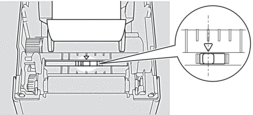
Sensor Position For Die-cut Labels with Black Marks
The Reflective/black mark sensor detects the mark and feeds the media to the correct position.
- Align the slider as shown in the illustration.
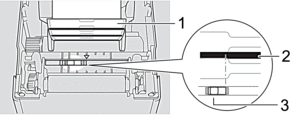
- Back of media
- Black mark
- Reflective/black mark sensor
 Make sure the reflective/black mark sensor is not set to the gap position of the label.
Make sure the reflective/black mark sensor is not set to the gap position of the label.
Sensor Position For Receipt Paper without Black Marks
The reflective/black mark sensor detects if paper roll is finished.
- Align the slider with
 on the printer. When it is set in the correct position, you will hear a click.
on the printer. When it is set in the correct position, you will hear a click. 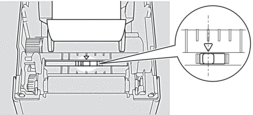
Sensor Position For Media with Black Marks
The Reflective/black mark sensor detects the mark and feeds the media to the correct position.
- Align the slider with the center of the thick black marks, as shown in the illustration.
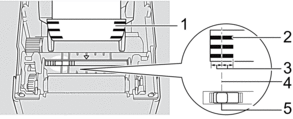
- Back of media
- Black mark
- 0.16" (4 mm) or more
Make sure there is at least 0.16" (4 mm) on the left and right of the center of the black mark.
- Center alignment of the black mark
- Reflective/black mark sensor
 When using media (maximum width: 2.48" (63 mm)), make sure the black marks are at least 0.32" (8 mm) long and either extend beyond the red dashed line into the blue-shaded area or are entirely in the blue-shaded area, as shown in the illustration. Unless the above conditions are met, the Reflective/black mark sensor will not detect the black marks.
When using media (maximum width: 2.48" (63 mm)), make sure the black marks are at least 0.32" (8 mm) long and either extend beyond the red dashed line into the blue-shaded area or are entirely in the blue-shaded area, as shown in the illustration. Unless the above conditions are met, the Reflective/black mark sensor will not detect the black marks.
The illustration shows an example, when the sensor is on the left side.
- 0.39" (10 mm)
- Black mark: Minimum length 0.32" (8 mm)
Sensor Position for Media With Holes
The reflective/black mark sensor detects the hole and feeds the media to the correct position.
- Align the slider as shown in the illustration.
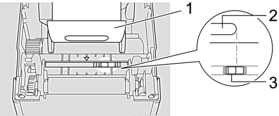
- Back of media
- Hole in media
- Reflective/black mark sensor
Sensor Position for Wristbands
The Reflective/black mark sensor detects the mark and feeds the media to the correct position.
- Align the slider as shown in the illustration.
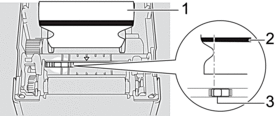
- Back of media
- Black mark
- Reflective/black mark sensor
 If an error, such as the wristband feed not stopping occurs, try the Auto Media Configuration Function. If this function does not fix the issue, adjust the Reflective/black mark sensor's detection level manually.
If an error, such as the wristband feed not stopping occurs, try the Auto Media Configuration Function. If this function does not fix the issue, adjust the Reflective/black mark sensor's detection level manually.
Did you find the information you needed?



