Home > Printer Settings > Change Printer Settings Using the Printer Setting Tool (Windows)
Change Printer Settings Using the Printer Setting Tool (Windows)
- Make sure the printer driver has been installed correctly and you can print.
- Connect the printer to a computer with a USB cable.
- The Printer Setting Tool is installed in addition to the printer driver and other software when using the installer.
- Connect the printer you want to configure to the computer.
- Start the Printer Setting Tool.
Click .
The main window appears.
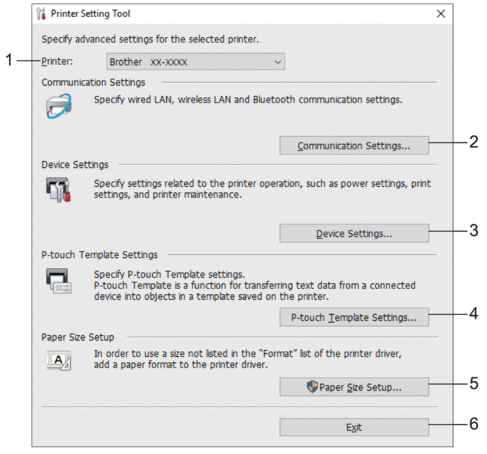
- Printer
- Lists the connected printers.
- Communication Settings (TD-2320D/TD-2350D/TD-2320DF/TD-2350DF/TD-2350DSA)
- Specify communication settings.
- Device Settings
- Specify device settings.
- P-touch Template Settings
-
Specify P-touch Template settings.
For more information, see the P-touch Template Manual/Command Reference (English only). You can download the latest version from the Brother support website at support.brother.com/manuals.
- Paper Size Setup
- If the paper size you want is not listed in the Paper Size list, you must add the media information and settings to the printer driver.
- NOTE
- To access Paper Size Setup settings, you must be logged on with administrator rights.
- Exit
- Click to close the window.
- Make sure the printer you want to configure appears next to Printer.
If a different printer appears, select the printer you want from the drop-down list.
- Select the settings you want to change, and then specify or change the settings in the dialog box.
- Click Apply to apply the settings to the printer.
- Click Exit in the main window to finish specifying settings.
Use the Printer Setting Tool to configure the printer only when the printer is idle. The printer may malfunction if you try to configure it while it is processing or printing a print job.
Did you find the information you needed?



