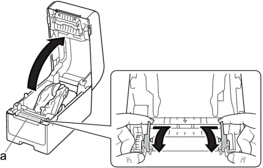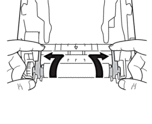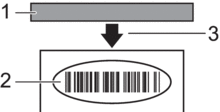Home > Troubleshooting > Printing Problems
Printing Problems
Printing Problems
| Problem | Solution |
|---|
| The LED or the LCD is not lit. (TD-2350D/TD-2350DF/TD-2350DSA) The LED is not lit. (TD-2310D/TD-2320D/TD-2320DF) |
|
| The printer does not print, or a printing error is received. |
|
| A data transmission error appears on the computer. |
|
| I want to cancel the current printing job. | Press  while printing is paused. while printing is paused. |
| The print quality is poor. | Is there dust or dirt on the printer parts preventing it from their proper work? Clean around the Roller, Print Head, the side of Roll Guide, and Label Support. For more information, see Related Information. |
| Adjust the Energy Rank from the Paper Size Setup tool or adjust the Print Speed from the Device Settings tool. For more information, see Related Information. |
| I want to increase the print density. | From the Paper Size Setup tool, go to the New and Advanced Printing Adjustments, and then increase the Energy Rank. For more information, see Related Information. |
| The printer does not feed paper. |
|
| The printer feeds paper continuously. |
|
| The printer does not pause between labels. |
|
| An error occurs when the roll cannot be fed to the beginning of the printing. | If a feed error occurs, use the Paper Size Setup of the Printer Setting Tool to assign the correct paper settings to the printer. TD-2350D/TD-2350DF/TD-2350DSA: Press Menu, and then press to check whether the correct media is set in the printer when a Media roll is used. |
| Head, motor, or Rechargeable Li-ion Battery is cooling down. | The thermal head, motor, or Rechargeable Li-ion Battery is too hot. Head: The printer stops and resumes printing only after the thermal head has cooled down. The head may become too hot if you are printing a large number of documents with high text content. If the thermal head becomes too hot, it may produce imaging on the paper in areas not intended to be printed. To avoid or delay this condition, print using a lighter density setting, reduce the amount of black space being printed (for example, remove background shading and colors in graphs and presentation documents), and make sure that the printer has adequate ventilation and is not located in an enclosed space. Motor or Rechargeable Li-ion Battery: Do not use the printer continuously. If the printer is used continuously, the motor or Rechargeable Li-ion Battery will become too hot. In this case, the printer will stop and resume printing after the motor or Rechargeable Li-ion Battery has cooled down.
|
| I want to reset the printer/delete the data transferred from the computer. | See Related Information. |
| Print Head cannot be attached. | The Print Head cannot be attached if the Print Head spring is sticking out. Place the Print Head spring correctly and try again. |
| The media is not ejected correctly when using the optional label peeler. | Has the sensor of the label peeler been exposed to direct sunlight? If the sensor of the label peeler has been exposed to direct sunlight, loaded media may not be detected correctly. Use the printer in a location not exposed to direct sunlight. |
| Barcodes printed using applications other than P-touch Editor cannot be read. | If the barcode data was created using a landscape orientation, change the Orientation setting in the Basic tab of the printer driver to Landscape and try again. 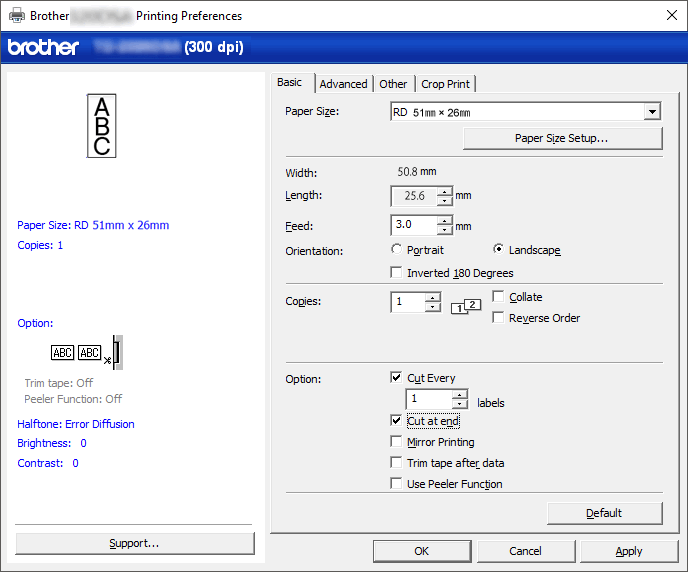 |
| Wrinkles appear on the printed label. (TD-2320DF/TD-2350DF) | Is media roll adhesive adhered to the Roll Guide? Readjust the position of the Roll Guide using the adjuster dial, following the Load Media Roll instruction. For more information, see Related Information. |
| Printed labels are getting jammed. (TD-2320DF/TD-2350DF) |
|
| The media is entangled around the Platen Roller. | Remove the media from the Platen Roller.
|
| When printing is executed while using the USB power delivery function, the printer enters the cooling mode and cannot start printing. |
|
Printed Image Problems
| Problem | Solution |
|---|
| Printed paper contains streaks or poor quality characters, or paper is not fed correctly. | Is the Print Head or Roller dirty? Although the Print Head generally remains clean under normal use, lint or dirt from the roller may become stuck on the printer head. If this occurs, clean the roller. For more information, see Related Information. |
| Printed barcodes cannot be read. |
|
Network Problems (TD-2320D/TD-2350D/TD-2320DF/TD-2350DF/TD-2350DSA)
| Problem | Solution |
|---|
| You are using security software. |
|
| Your security settings (SSID/Network Key) are incorrect. (TD-2350D/TD-2350DF/TD-2350DSA) | Recheck and select the correct security settings.
|
| Your printer cannot connect to the host device using Wi-Fi or Bluetooth. (TD-2350D/TD-2350DF/TD-2350DSA) |
|
| Your printer cannot print using Wi-Fi or Bluetooth. (TD-2350D/TD-2350DF/TD-2350DSA) |
| There are obstructions (walls or furniture, for example) between your printer and the mobile device. (TD-2350D/TD-2350DF/TD-2350DSA) | Move your printer to an obstruction-free area. |
| You are using MAC Address filtering. | You can confirm the MAC address by printing the Printer Settings Report. For more information, see Related Information. |
| Your printer is not connected correctly to the network. |
|
| I have checked and tried all of the above, but still cannot set the Wi-Fi/Bluetooth function. (TD-2350D/TD-2350DF/TD-2350DSA) | Turn off the printer, and then turn it on again. Then, configure the Wi-Fi and Bluetooth settings again. |
| Your printer is not connected if the Bluetooth connection with an Apple device (iPad, iPhone, or iPod touch) is lost. (TD-2350D/TD-2350DF/TD-2350DSA) | Turn on the Auto Reconnect function. You can set it from the Printer Setting Tool. For more information, see Related Information. TD-2350D/TD-2350DF/TD-2350DSA: You can also set it using the Bluetooth menu on the printer's LCD. |
| Your printer is not assigned with an available IP address. |
|
| Your previous printing job was unsuccessful. |
|
| I have checked and tried all of the above, but my printer does not print. | Uninstall the printer driver and the software, and then reinstall them. |
| You did not select to allow access when the security alert dialog box appeared during the standard installation, or when printing. | If you did not select to allow access when the security alert dialog box appeared, the firewall function of your security software may be blocking access. Some security software may block access without displaying a security alert dialog box. To allow access, see your security software instructions or contact the manufacturer. |
Other Problems
| Problem | Solution |
|---|
| I want to prevent dates and times from being modified. | Set a passcode for the Administration menu to ensure security. For more information, see Related Information. |
| Unable to transfer template to printer. | The printer driver may not be correctly installed. Re-install the printer driver, and then try transferring again. |
| The printer has 8 MB or 32MB of built-in memory available, allowing a maximum of 255 templates to be saved. When there is no more of the built-in memory available or when 255 templates have been registered, templates can no longer be transferred to (be registered with) the printer. Delete unnecessary templates from the printer. |
|
|
| Cannot check the number of templates registered with the printer and their Key Assign numbers. |
|