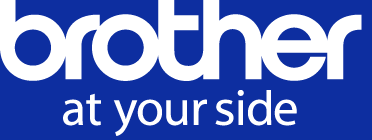- Brother support website
- Brother Support for IT Administrators
- I want to prevent unauthorized users from changing machine settings.
I want to prevent unauthorized users from changing machine settings.
- Use the Setting Lock feature to block unauthorized access to machine settings.
- Configure Setting Lock using Web Based Management or the device's Touchscreen.
The screens and available settings may differ depending on the Brother model and operating system.
To check if your device supports the Setting Lock feature, see your model's Online User's Guide.
Click the video link below for a step-by-step guide on how to configure Setting Lock.
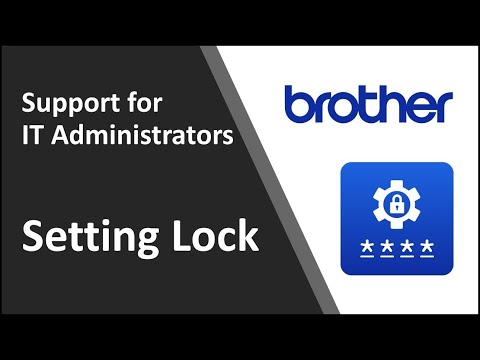
*This video is being streamed from YouTube.
NOTE:
We recommend using HTTPS when configuring settings using Web Based Management.
When you use HTTPS to access Web Based Management, your browser may display a security dialog box.
-
Start your web browser.
-
Type "https://machine's IP address" in your browser's address bar (where "machine's IP address" is the device's IP address).
For example:
https://192.168.1.2
NOTE:
If you are using a Domain Name System or enable a NetBIOS name, you can type another name, such as "SharedPrinter" instead of the IP address.
- For example:
http://SharedPrinter
If you enable a NetBIOS name, you can also use the node name.
- For example:
https://brn123456abcdef/
The NetBIOS name can be found in the Network Configuration Report.
For Mac, access Web Based Management by clicking the device's icon on the Status Monitor screen. -
In the Login field, type the password, and then click

NOTE:
The default login password to manage machine settings is either:
- the password located on the back or bottom of the device preceded by "Pwd"
or
- initpass
-
Click the Administrator tab.
If you have not yet set your own password, change the default login password.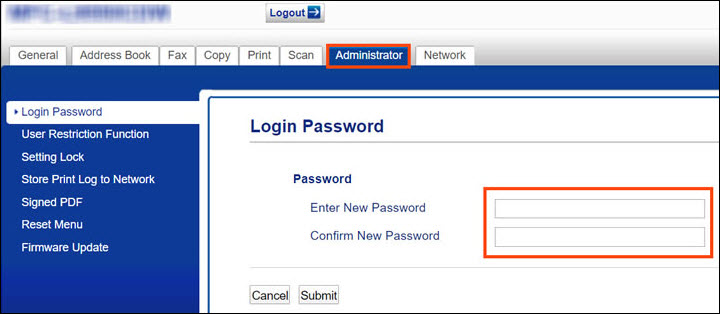
-
Depending on your model, click Setting Lock or Restriction Management in the left navigation bar.
-
Select On in the Setting Lock section.
-
If prompted, type the four-digit Setting Lock password.
-
Click Submit.
-
When finished, log out of Web Based Management and close your browser.
Unauthorized users can no longer change machine settings from the device's control panel.