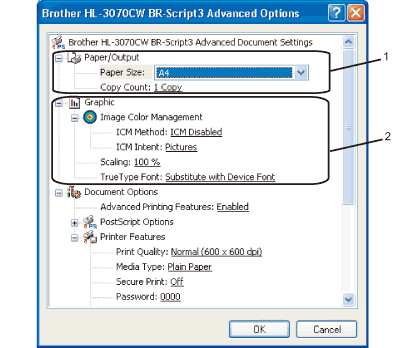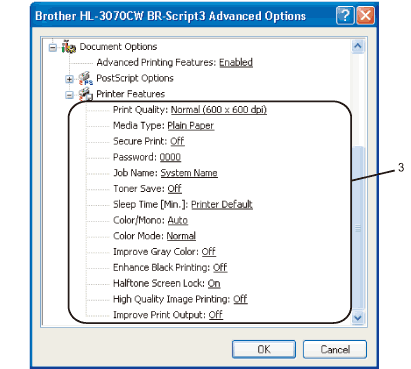| • | Print Quality You can choose the following print quality settings. | • | Normal 600×600 dpi. Recommended for ordinary printing. Good print quality with reasonable print speeds. | | • | Fine 2400 dpi class. The finest print mode. Use this mode to print precise images such as photographs. Since the print data is much larger than in normal mode, processing time / data transfer time and printing time will be longer. |
 Note | • | The print speed will change depending on what print quality setting you choose. Higher print quality takes longer to print, while lower print quality takes less time to print. | | • | (HL-3040CN only) If you choose Fine, the LCD may show Out of Memory because the printer’s memory is full. If you still get the same error message after you try printing several times, add more memory. (See Installing extra memory.) |
|
| • | Media Type You can use the following types of media in your printer. For the best print quality, select the type of media that you wish to use. Plain Paper | Thin Paper | Thick Paper | Thicker Paper | Bond Paper | Envelopes | Env. Thick | Env. Thin | Recycled Paper | Label | | |
|
| • | Secure Print Secure Print allows you to secure documents that are password protected when they are sent to the printer. Only the people who know the password will be able to print them. Since the documents are secured at the printer, you must enter the password using the control panel of the printer. The secured document must have a Password and Job Name. |
| • | Password Choose the password for your secured document that you send to the machine from the drop-down box. |
| • | Job Name Choose the Job name from the drop-down list for your secured document. |
| • | Toner Save You can conserve toner use with this feature. When you set Toner Save Mode to On, print appears lighter. The default setting is Off.  Note | | We do not recommend Toner Save for printing Photo or Grey Scale images. |
|
| • | Sleep Time When the printer does not receive data for a certain period of time, it enters sleep mode. In sleep mode, the printer acts as though it were turned off. When you choose Printer Default the timeout setting has been set to a specific time set at the factory, this can be altered in the driver or at the printer. While the printer is in sleep mode, the LCD shows Sleep, but the printer can still receive data. Receiving a print file or document or pressing Go will automatically wake up the printer to start printing. |
| • | Color/Mono You can choose the following color mode: | • | Color Selecting Color mode prints your documents in color. | | • | Mono Selecting Mono mode prints your documents in greyscale. | | • | Auto The printer checks the content of your documents for color. If color is detected, it prints in color. If no color content is detected, it prints in monochrome. The total printing speed may become slower. |
 Note | | If the Cyan, Magenta or Yellow toner reaches the end of its life, choosing Mono will allow you to keep printing as long as the Black toner does not reach the end of its life. |
|
| • | Color Mode The following options are available in Color Matching mode: | • | Normal This is the Default color mode. | | • | Vivid The color of all elements are adjusted to become a more vivid color. | | • | None |
|
| • | Improve Grey Color You can improve the image of a shaded area. |
| • | Enhance Black Printing If a black graphic cannot print correctly, choose this setting. |
| • | Halftone Screen Lock Stops other applications from modifying the Halftone settings. The default setting is On. |
| • | High Quality Image Printing You can get high quality image printing. If you set High Quality Image Printing to On, the printing speed will be slower. |
| • | Improve Print Output This feature allows you to improve a print quality problem. | • | Reduce Paper Curl If you choose this setting, the paper curl may be reduced.If you are printing only a few pages, you do not need to choose this setting. We recommend that you change the printer driver setting in Media Type to a thin setting.  Note | | This operation make the temperature of the printer’s fusing process lower. |
| | • | Improve Toner Fixing If you choose this setting, the toner fixing on paper may be improved. If this selection does not provide enough improvement, select Thicker paper in Media type settings.  Note | | This operation make the temperature of the printer’s fusing process upper. |
|
|